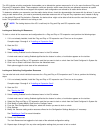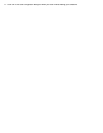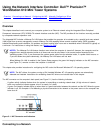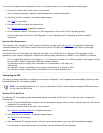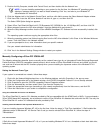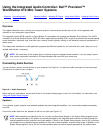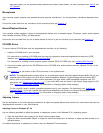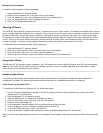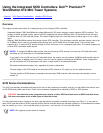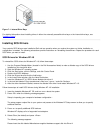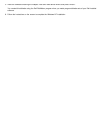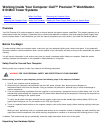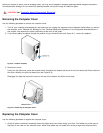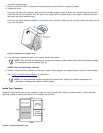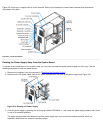Muting the Internal Speaker
To mute the internal speaker, follow these steps:
1. Start the Windows NT operating system.
2. Double-click the speaker icon in the right corner of the taskbar.
3. From the Master Out panel, click Advanced Controls in the Options menu.
4. Click the Advanced button under the Master Out column.
5. Click the PC Speaker Mute check box.
Adjusting 3D Sound
The 4237B 3D sound system contains two controls - a space control and a center control - for adjusting the spatial effect of sound
played through speakers connected to your computer. Turning up the level of the space control increases the amount of corrected
directional information, restores the proper localization of the original sounds, and expands the width of the overall sound stage.
Turning down the level of the space control decreases these effects. Always adjust the space control before adjusting the center
control. Turning up the center control emphasizes centered sounds (typically vocals, solo instruments, bass, and kick drums in a
musical recording) so that their intensity appears increased and they are brought into the center of the room.
To adjust the space and center controls, follow these steps:
1. Start the Windows NT operating system.
2. Click right on the blue circle icon in the lower-right corner of the taskbar.
3. Click the Enabled check box in the control panel that appears.
4. Slide the Space and Center control slide switches until you achieve the desired effect.
Using Audio Utilities
The Windows NT 4.0 operating system installed on your Dell system has its own utilities for playing audio CDs and manipulating
.wav files. Use Audio Input to control the input of devices from which you are recording .wav data. Use Audio Mixer to adjust
sound levels from several different audio sources.
Installing Audio Drivers
Your system's audio drivers were installed at Dell and are operative when you receive the system-no further installation or
configuration is needed. The following subsections provide instructions on reinstalling these drivers if necessary.
Audio Drivers for Windows NT 4.0
To reinstall the audio drivers for Windows NT 4.0, follow these steps:
1. Use the Program Diskette Maker (located in the Dell Accessories folder) to make a diskette copy of the audio drivers
installed on your hard-disk drive.
2. Start the Windows NT 4.0 operating system.
3. Insert the Windows NT 4.0 audio drivers diskette into drive A.
4. Click the Start button, point to Settings, and click Control Panel.
5. Double-click the Multimedia icon.
6. In the Multimedia Properties window, click the Devices tab and then click Add.
7. In the Add dialog box, select Unlisted or Updated Driver and click OK.
8. In the Install Driver dialog box, type a:\ and click OK.
9. In the Add Unlisted or Updated Driver dialog box, select CrystalWare Audio Driver NT and click OK.
After the drivers have been installed, there will be a new Audio Control program folder with two programs-Audio Mixer and Audio
Input.