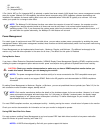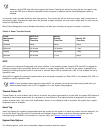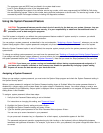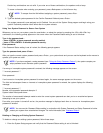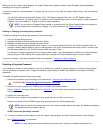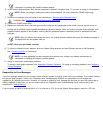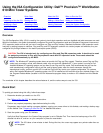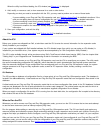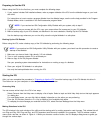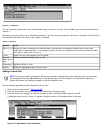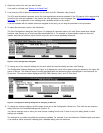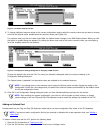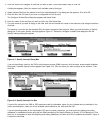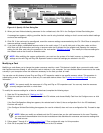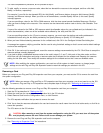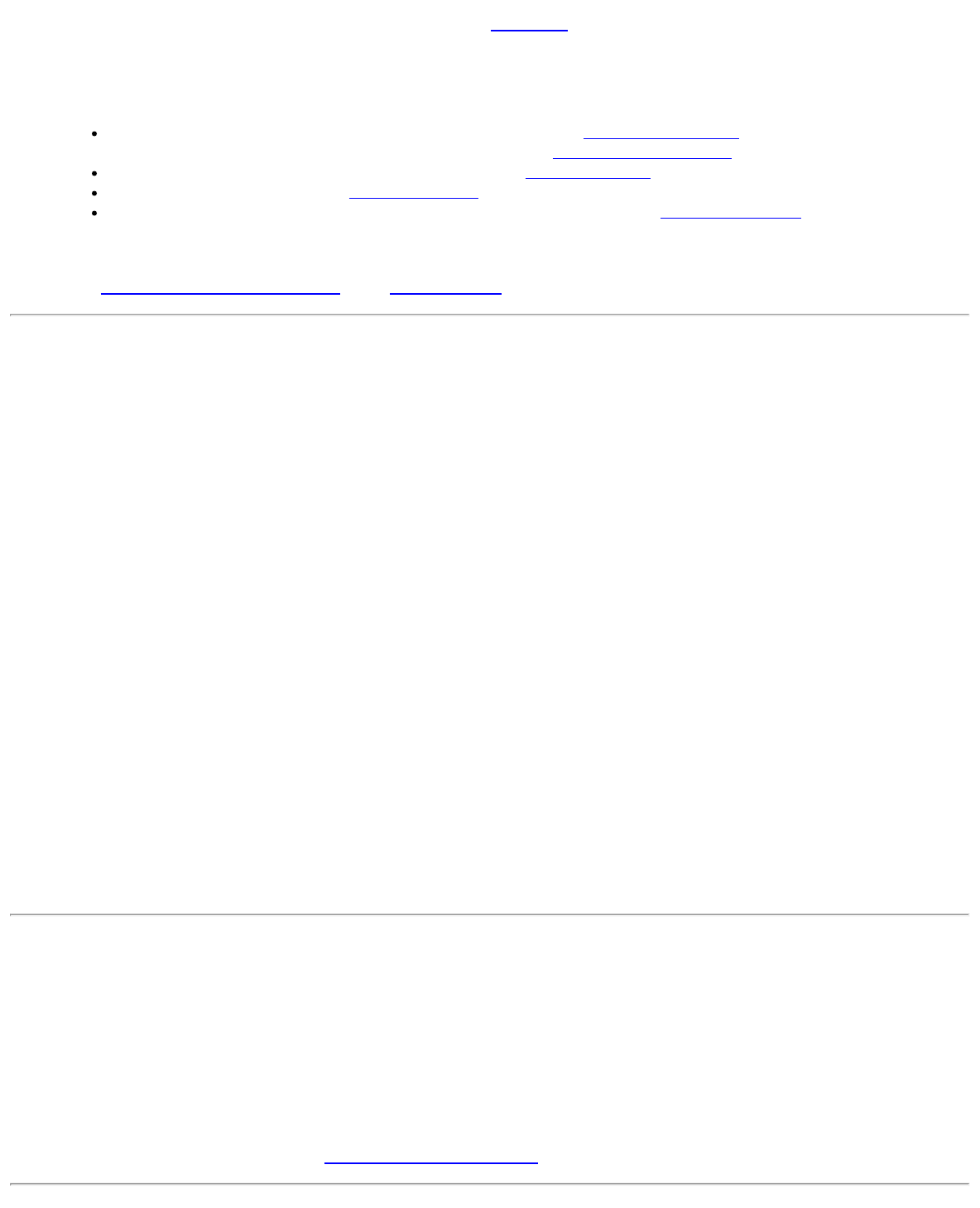
When the utility has finished loading, the ICU window (see Figure 4-1) is displayed.
4. Add, modify, or remove a card, or view resources for a card or other device.
Depending on what you need to accomplish with the ICU, you may need to perform one or more of these tasks:
If you are adding a non-Plug and Play ISA expansion card, see "Adding a Listed Card" for detailed instructions. If the
card you are adding does not have a configuration file, see "Adding an Unlisted Card
" for detailed instructions.
If you are modifying a card that is already installed, see "Modifying a Card" for detailed instructions.
If you are removing a card, see "Removing a Card" for detailed instructions.
If you want to examine the resources already assigned in the system, see "Viewing Resources" for detailed
instructions.
5. Save your configuration, and exit the utility.
See "Saving the System Configuration
" and "Exiting the ICU" for detailed instructions.
About the ICU
Before your system was shipped from Dell, a technician used the ICU to enter the correct information for the expansion cards
initially installed in your computer.
If your system was shipped with Dell-installed software, the ICU diskette image (from which you can make an ICU diskette) is
installed on your hard-disk drive. (Your system may also be accompanied by an ISA Configuration Utility Diskette.)
The ICU is also available through online services such as Dell's TechConnect bulletin board service (BBS). See the chapter titled
"Getting Help" in your Diagnostics and Troubleshooting Guide for information on accessing the BBS.
Whenever you add or remove a non-Plug and Play ISA expansion card, use the ICU to reconfigure your system. The utility reads
the card's corresponding configuration file (.cfg file), which describes the card's characteristics and required system resources.
After the resources identified in these configuration files are assigned to all non-Plug and Play ISA expansion cards, the system
assigns resources to all Plug and Play expansion cards, as well as PCI expansion cards, thereby creating a conflict-free
configuration.
ICU Database
The ICU provides a database of configuration files for a large variety of non-Plug and Play ISA expansion cards. The database is
located in the \db subdirectory. Listed cards are non-Plug and Play ISA expansion cards that have configuration files stored in this
database.
Unlisted cards are non-Plug and Play ISA expansion cards that do not have configuration files stored in the ICU database. Unlisted
cards are not displayed in the list of cards provided for the various card categories. The unlisted cards may be cards for which no
configuration file exists or new cards that include a manufacturer-supplied configuration file on diskette.
When you supply a configuration file and the ICU is running from the hard-disk drive, the configuration file is copied to the directory
that contains the rest of the ICU database.
When to Run the ICU
Whenever you add or remove non-Plug and Play ISA expansion cards, you must run the ICU to ensure that no two cards attempt
to use the same resources (such as interrupt request [IRQ] lines).
Run the program before adding or removing any non-Plug and Play ISA expansion cards. The ICU can identify and resolve any
resource conflicts and indicate the proper jumper and switch settings for each expansion card to avoid such conflicts. Running the
program first helps you determine how to configure a non-Plug and Play ISA expansion card before you install it in your computer.
After you have run the ICU for your non-Plug and Play ISA expansion cards and it has configured all your Plug and Play and PCI
expansion cards, you can use the utility to lock the configuration of your Plug and Play and PCI expansion cards so that they are
always assigned the same resources. See Locking and Unlocking Cards
for details.