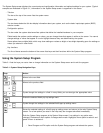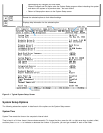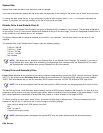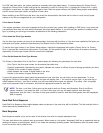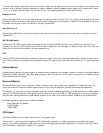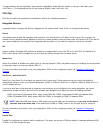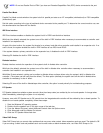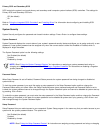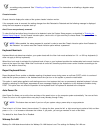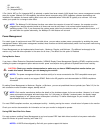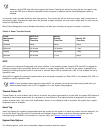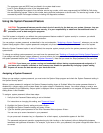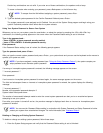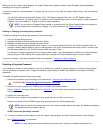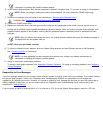an existing setup password. See " Disabling a Forgotten Password" for instructions on disabling a forgotten setup
password.
Chassis Intrusion
Chassis Intrusion displays the status of the system chassis intrusion monitor.
If the computer cover is removed, the setting changes from Not Detected to Detected and the following message is displayed
during the boot sequence at system start-up:
Alert! Cover was previously removed.
To clear this field and allow future intrusions to be detected, enter the System Setup program, as described in "Entering the
System Setup Program". At the Chassis Intrusion option, use the left- or right-arrow key to choose Reset. Then press <Esc> to
save the changes and reboot the system.
NOTE: When enabled, the setup password is required in order to reset the Chassis Intrusion option from Detected to
Not Detected. You cannot reset the Chassis Intrusion option without a password.
Keyboard NumLock
Keyboard NumLock determines whether your system boots with the Num Lock mode activated on 101- or 102-key keyboards (it
does not apply to 84-key keyboards).
When Num Lock mode is activated, the rightmost bank of keys on your keyboard provides the mathematical and numeric functions
shown at the tops of the keys. When Num Lock mode is turned off, these keys provide cursor-control functions according to the
label on the bottom of each key.
Report Keyboard Errors
Report Keyboard Errors enables or disables reporting of keyboard errors during power-on self-test (POST), which is a series of
tests that the system performs on the hardware each time you turn on the system or press the reset button.
This option is useful when applied to self-starting servers or host systems that have no permanently attached keyboard. In these
situations, selecting Do Not Report suppresses all error messages relating to the keyboard or to the keyboard controller during
POST. This option does not affect the operation of the keyboard itself if a keyboard is attached to the computer.
Auto Power On
Auto Power On allows you to set the time and days of the week to turn on the computer system automatically. You can set Auto
Power On to turn on the system either every day or every Monday through Friday.
NOTE: This feature does not work if you turn off your system using a power strip or surge protector.
Time is kept in a 24-hour format (hours:minutes). To change the time, press the left- or right-arrow keys to select a field, and then
press <+> or <-> to increase or decrease the number. If you prefer, you can type numbers in each of the fields.
The default for Auto Power On is Disabled.
Wakeup On LAN
Wakeup On LAN determines whether the Wakeup On LAN feature is set. The settings for Wakeup On LAN are: