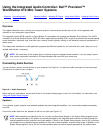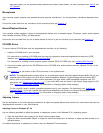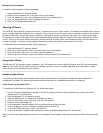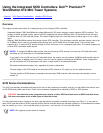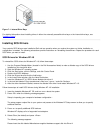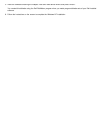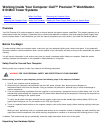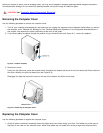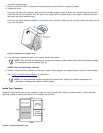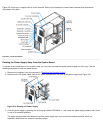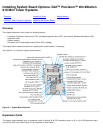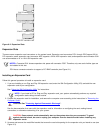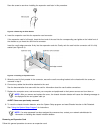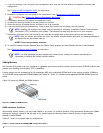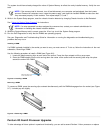cover from closing properly.
2. Check to see that no tools or extra parts (including screws) are left inside the computer's chassis.
3. Replace the cover.
Facing the left side of the computer, hold the cover at a slight angle as shown in Figure 8-3, and then align the top of the
cover with the top of the chassis. Hook the tabs on the cover into the recessed slots on the computer chassis so that the
tabs catch the hooks inside the slots.
Pivot the cover down toward the bottom of the chassis and into position. Make sure the securing hooks at the bottom of the
cover click into place.
Figure 8-3. Replacing the Computer Cover
4. If you are using a padlock to secure your system, reinstall the padlock.
NOTE: After removing and replacing the chassis, the chassis intrusion detector will cause the following message
to be displayed at the next system start-up:
ALERT! Cover was previously removed.
5. Reset the chassis intrusion detector by entering the System Setup program and setting Chassis Intrusion to Not Detected.
See "Using the System Setup Program
" for instructions.
NOTE: If a setup password has been assigned by someone else, contact your network administrator for
information on resetting the chassis intrusion detector.
Inside Your Computer
Figure 8-4 shows a side view of your computer to help you orient yourself when installing hardware options. Unless otherwise
specified, locations or directions relative to the computer are as shown.
Figure 8-4. Computer Orientation View