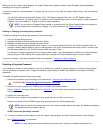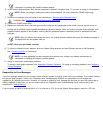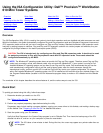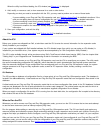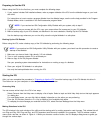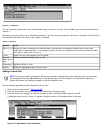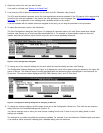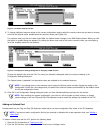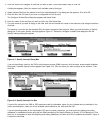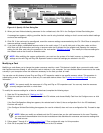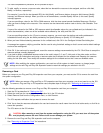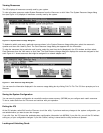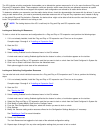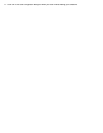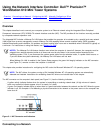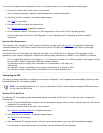3. Click the name of the category of card that you want to add. If you clicked Add in step 2, click OK.
A dialog box appears, listing the names of all available cards of that type.
4. Select Unlisted Card from the bottom of the list of cards displayed in the dialog box that appears. Then click OK.
5. Click No when the ICU asks if you have a configuration file for the card.
The Configure Unlisted Card dialog box appears with blank fields.
6. Enter the name of the card that you want to add in the Card Name field.
7. For each resource you want to assign to the card, click the box beneath the name of the resource to be assigned and then
click Add.
For example, if you click the box beneath IRQ, the button changes to Add Interrupt. When you click this button, a Specify
dialog box (in this case, Specify Interrupt) appears. Figure 4-7 shows the Configure Unlisted Card dialog box with the
Specify Interrupt dialog box opened.
Figure 4-7. Specify Interrupt Dialog Box
If you are providing a value for the IRQ or direct memory access (DMA) resource, click the down arrow beneath Available
Resources. A smaller Specify list box appears (see Figure 4-8). Click the value you want to assign to the resource. Then
click OK.
Figure 4-8. Specify Interrupt List Box
If none of the values for the DMA or IRQ resources match the allowable values for your unlisted card (as indicated in the
card's documentation), select one of the available values offered by the utility and click OK.
If you are providing values for the input/output (I/O) port or memory resources, you must enter the starting and ending
addresses in hexadecimal format using the two fields provided by the Specify Memory or Specify I/O Port dialog box. Click
each box in succession to enter the beginning and ending addresses, and then click OK to complete the selection. Figure 4-
9 shows the two fields.