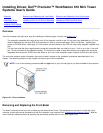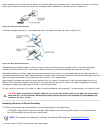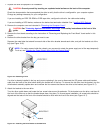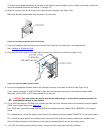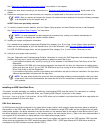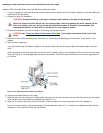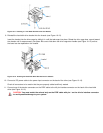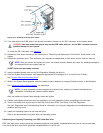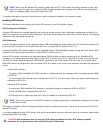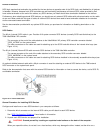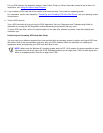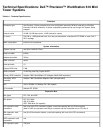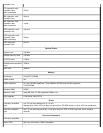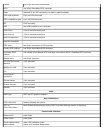Figure 10-13. Attaching Hard-Disk Drive Cables
12. If the other end of the EIDE cable is not already connected, connect it to the IDE1 connector on the system board.
CAUTION: You must match the colored strip on the EIDE cable with pin 1 on the IDE1 connector to avoid
possible damage to your system.
To locate the IDE1 connector, see Figure 9-1
.
13. Replace the front bezel according to the instructions in "Removing and Replacing the Front Bezel" found earlier in this
chapter.
14. Replace the computer cover. Then reconnect your computer and peripherals to their power sources, and turn them on.
NOTE: After you remove and replace the cover, the chassis intrusion detector will cause the following message to
be displayed at the next system start-up:
ALERT! Cover was previously removed.
15. Insert a bootable diskette (such as the Dell Diagnostics Diskette) into drive A.
16. Enter the System Setup program, and update the appropriate Drive category (0 or 1) under Drives: Primary.
See "Primary Drive and Secondary Drive
".
17. While in the System Setup program, reset the chassis intrusion detector by changing Chassis Intrusion to Not Detected.
See "Using the System Setup Program
," for instructions.
NOTE: If a setup password has been assigned by someone else, contact your network administrator for
information on resetting the chassis intrusion detector.
After you update the System Setup settings, reboot the system.
18. Partition and logically format your drive, as described in the next subsection, before proceeding to the next step.
19. Test the hard-disk drive by running the Hard-Disk Drives (Non-SCSI) Test Group in the Dell Diagnostics.
See your Diagnostics and Troubleshooting Guide for information on running the diagnostics and troubleshooting any
problems that may occur.
20. Install your operating system on the hard-disk drive.
Refer to the documentation that came with your operating system.
Partitioning and Logically Formatting Your EIDE Hard-Disk Drive
EIDE hard-disk drives must be physically formatted, partitioned, and logically formatted before they can be used to store data.
Every hard-disk drive from Dell is physically formatted before it is sent to you.