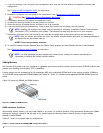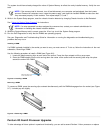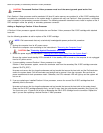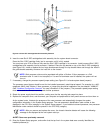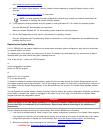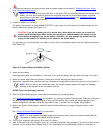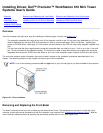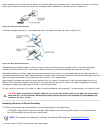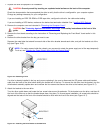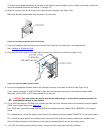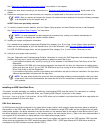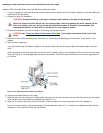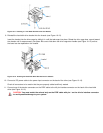Installing Drives: Dell™ Precision™ WorkStation 610 Mini Tower
Systems User's Guide
Overview Removing and Replacing the Front Bezel Removing and Replacing Front-Panel Inserts
Connecting Drives Installing a Drive in a 5.25-Inch Drive Bay Installing an EIDE Hard-Disk Drive
Installing SCSI Devices
Overview
Your Dell computer has eight drive bays for installing the following types of drives (see Figure 10-1):
The externally accessible drive bays at the front of the computer consist of one 3.5-inch drive bay (dedicated to a 3.5-inch
slimline diskette drive) and three 5.25-inch bays that can hold up to three half-height, 5.25-inch devices - typically tape
drives or CD-ROM drives. Alternately, 3.5-inch devices can be installed in the 5.25-inch bays using adapters available from
Dell.
The four-bay hard-disk drive cage below the externally accessible bays can hold up to four 1-inch or up to two 1-inch and
two 1.6-inch hard-disk drives installed vertically. The maximum number of hard-disk drives must be either two enhanced
integrated drive electronics (EIDE) hard-disk drives or up to four small computer system interface (SCSI) hard-disk drives.
The next three sections contain information that you will need in several of the installation procedures described later in the
chapter. The remaining sections of this chapter cover each type of drive installation.
NOTE: In all of the following procedures, left and right refer to your left and right as you face the front of the computer.
Figure 10-1. Drive Locations
Removing and Replacing the Front Bezel
The bezel is secured to the front of the chassis by two tabs and two hooks. The tab release for the bezel is at the top of the
computer chassis and can be accessed only with the computer cover removed (see "Removing the Computer Cover"
). With the
cover removed, release the bezel by pressing the tab release marked with the icon (see Figure 10-2).