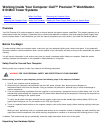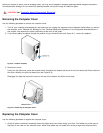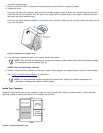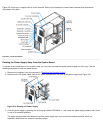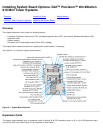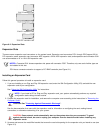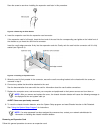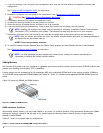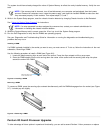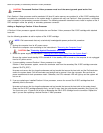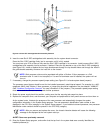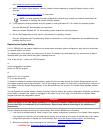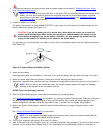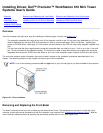Total
Desired
Memory
DIMM Socket
A B C D
64 MB 32 MB 32 MB
64 MB 64 MB
96 MB 32 MB 32 MB 32 MB
128 MB 32 MB 32 MB 32 MB 32 MB
192 MB 64 MB 64 MB 32 MB 32 MB
256 MB 128 MB 128 MB
384 MB 64 MB 64 MB 128 MB 128 MB
512 MB 128 MB 128 MB 128 MB 128 MB
Table 9-2. Sample Registered SDRAM DIMM Configuration Options
Total
Desired
Memory
DIMM Socket
A B C D
512 MB 256 MB 256 MB
768 MB 256 MB 256 MB 256 MB
1024 MB 256 MB 256 MB 256 MB 256 MB
2048 MB 512 MB 512 MB 512 MB 512 MB
Follow this procedure to perform a memory upgrade:
1. Remove the computer cover according to the instructions in "Removing the Computer Cover
".
CAUTION: See "Protecting Against Electrostatic Discharge".
2. To access the DIMM sockets on the system board, rotate the power supply as described in "Rotating the Power Supply
Away From the System Board".
3. Determine the DIMM sockets in which you will install DIMMs or replace existing DIMMs.
4. Install or replace DIMMs as necessary to reach the desired memory total.
Follow the instructions in "Installing a DIMM
" or "Removing a DIMM" as appropriate, found later in this section.
5. Rotate the power supply back into position, making sure the securing tab snaps into place.
6. Replace the computer cover, and reconnect your computer and peripherals to their power sources and turn them on.
NOTE: After you remove and replace the cover, the chassis intrusion detector will cause the following message to
be displayed at the next system start-up:
ALERT! Cover was previously removed.
The system detects that the new memory does not match the existing system configuration information and generates the
following message:
The amount of system memory has changed.
Strike the F1 key to continue, F2 to run the setup utility
7. Press <F2> to enter the System Setup program, and check the value for System Memory in the lower-right corner of Page
1.