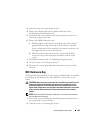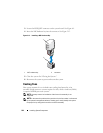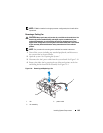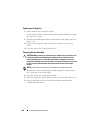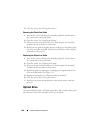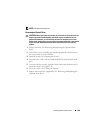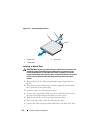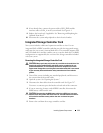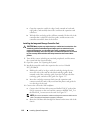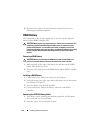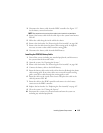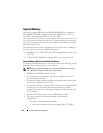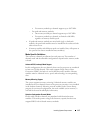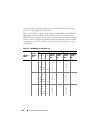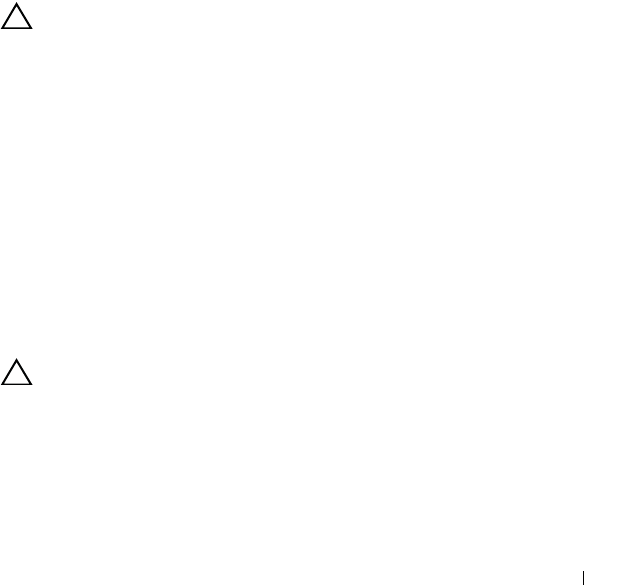
Installing System Components 111
8
If not already done, connect the power cable to DVD_PWR and the
interface cable to SATA_A on the system board. See Figure 6-1.
9
Replace the front bezel, if applicable. See "Removing and Replacing the
Optional Front Bezel."
10
Reconnect the system and peripherals to their electrical outlets.
Integrated Storage Controller Card
Your system includes a dedicated expansion-card slot on riser 1 for an
integrated SAS or PERC controller card that provides the integrated storage
subsystem for your system’s internal hard drives. The controller supports SAS
and SATA hard drives and also enables you to set up the hard drives in RAID
configurations as supported by the version of the storage controller included
with your system.
Removing the Integrated Storage Controller Card
CAUTION: Many repairs may only be done by a certified service technician. You
should only perform troubleshooting and simple repairs as authorized in your
product documentation, or as directed by the online or telephone service and
support team. Damage due to servicing that is not authorized by Dell is not covered
by your warranty. Read and follow the safety instructions that came with the
product.
1
Turn off the system, including any attached peripherals, and disconnect
the system from the electrical outlet.
2
Open the system. See "Opening the System."
3
Disconnect the data cables from the controller card. See Figure 3-17.
To remove a connector, press the latches on both ends of the connector.
4
If you are removing a battery-cached PERC controller, disconnect the
RAID battery cable from the card.
CAUTION: Disconnecting the RAID battery cable from a PERC card can cause
data loss if the "dirty cache" LED on the card is lit. The LED indicates that data is
still cached in controller memory and the data was not cleared at system
shutdown.
5
Remove the card from the storage controller card slot: