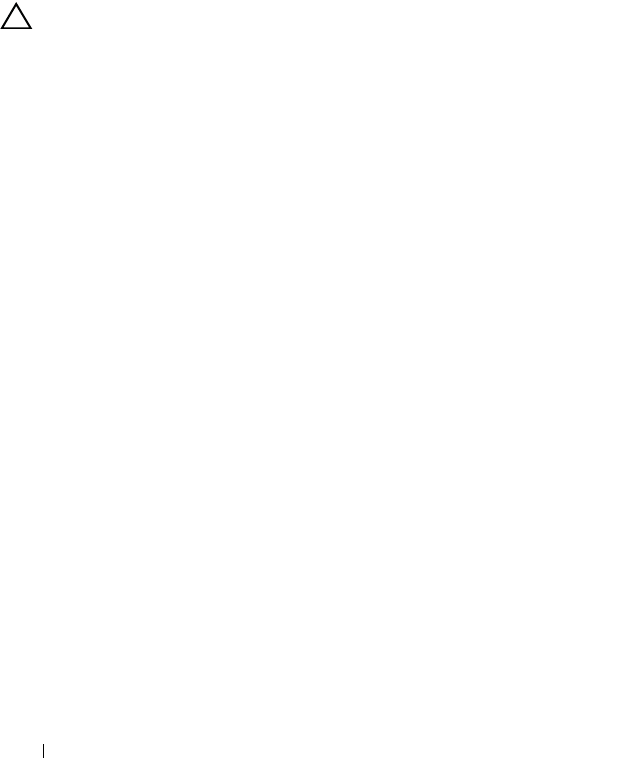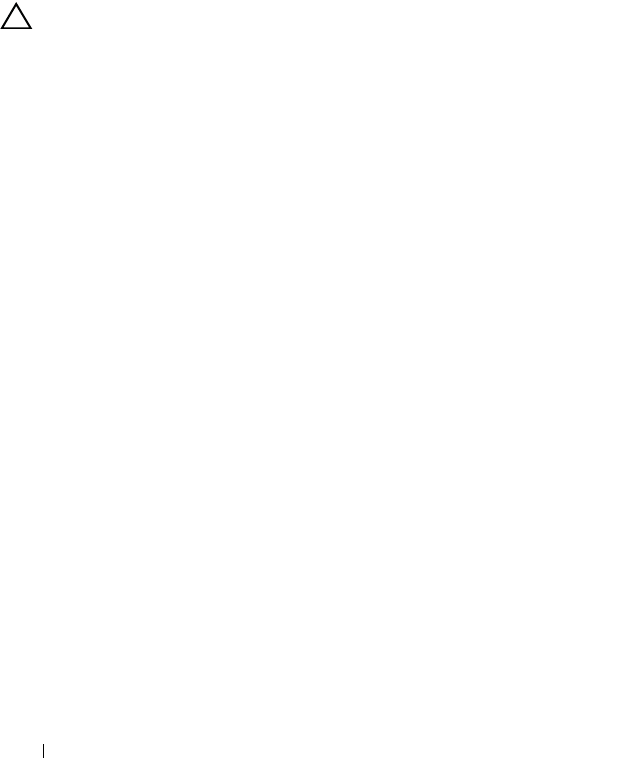
154 Troubleshooting Your System
3
Restart the system and press the applicable key sequence to enter the
configuration utility program:
• <Ctrl><C> for a SAS controller
• <Ctrl><R> for a PERC controller
See the controller's documentation for information about configuration
settings.
4
Check the configuration settings, make any necessary corrections, and
restart the system.
CAUTION: Many repairs may only be done by a certified service technician. You
should only perform troubleshooting and simple repairs as authorized in your
product documentation, or as directed by the online or telephone service and
support team. Damage due to servicing that is not authorized by Dell is not covered
by your warranty. Read and follow the safety instructions that came with the
product.
5
Turn off the system and attached peripherals, and disconnect the system
from its electrical outlet.
6
Open the system. See "Opening the System."
7
Ensure that the controller card is firmly seated into the expansion card
connector. See "Installing the Integrated Storage Controller Card."
8
If you have a battery-cached PERC controller, ensure that the RAID
battery is properly connected and, if applicable, the memory module on
the PERC card is properly seated.
9
Verify that the cable connections between the SAS backplane and the
integrated storage controller are correct. See "Installing a SAS Backplane."
10
Ensure that the cables are firmly connected to the SAS controller and the
backplane board.
11
Close the system. See "Closing the System."
12
Reconnect the system to its electrical outlet, and turn on the system and
attached peripherals.
If the problem persists,
see
"Getting Help."
Troubleshooting an External Tape Drive
1
Try using a different tape cartridge.