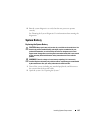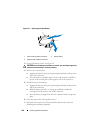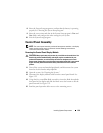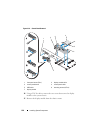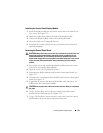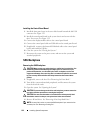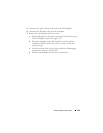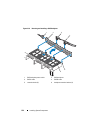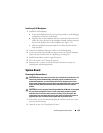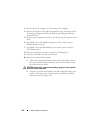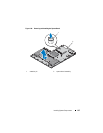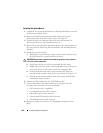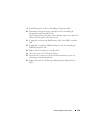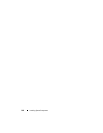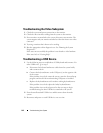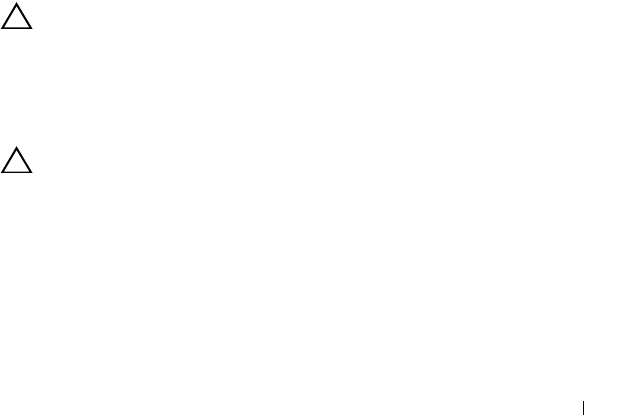
Installing System Components 135
Installing a SAS Backplane
1
Install the SAS backplane:
a
Lower the backplane into the system, being careful to avoid damaging
components on the face of the board.
b
Align the slots in the backplane with the retention hooks on the back
of the drive bays, then move the backplane forward until the retention
hooks fit through the slots in the backplane. See Figure 3-23.
c
Slide the backplane downward until the two blue retention latches
snap into place.
2
Connect the SAS data and power cables to the SAS backplane.
3
If you removed the fan assembly to improve access to the SAS backplane,
replace the fan assembly now. See "Replacing a Cooling Fan."
4
Install the hard drives in their original locations.
5
Close the system. See "Closing the System."
6
Reconnect the system to its electrical outlet and turn the system on,
including any attached peripherals.
System Board
Removing the System Board
CAUTION: Many repairs may only be done by a certified service technician. You
should only perform troubleshooting and simple repairs as authorized in your
product documentation, or as directed by the online or telephone service and
support team. Damage due to servicing that is not authorized by Dell is not covered
by your warranty. Read and follow the safety instructions that came with the
product.
CAUTION: If you are using the Trusted Program Module (TPM) with an encryption
key, you may be prompted to create a recovery key during program or system
setup. Be sure to create and safely store this recovery key. If you replace this
system board, you must supply the recovery key when you restart your system or
program before you can access the encrypted data on your hard drives.
1
Turn off the system and attached peripherals, and disconnect the system
from the electrical outlet.
2
Open the system. See "Opening the System."