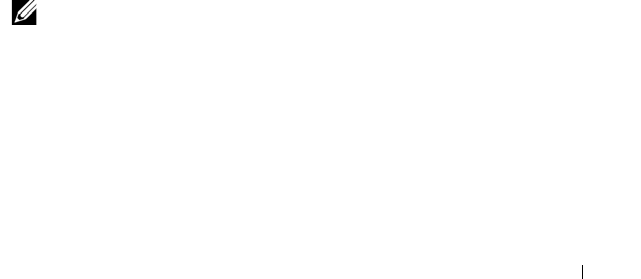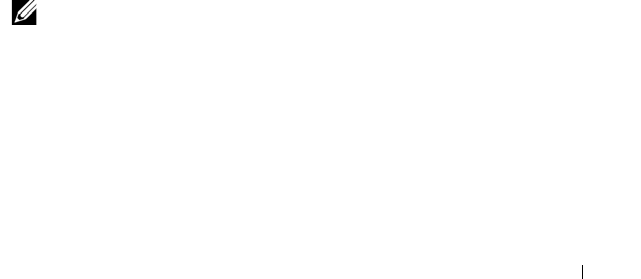
Troubleshooting Your System 153
Depending on the results of the diagnostics test, proceed as needed
through the following steps.
2
If applicable, remove the bezel. See "Removing the Front Bezel."
3
If your system has a SAS or PERC controller and your hard drives are
configured in a RAID array, perform the following steps.
a
Restart the system and enter the host adapter configuration utility
program by pressing <Ctrl><R> for a PERC controller or
<Ctrl><C> for a SAS controller card.
See the documentation supplied with the host adapter for information
about the configuration utility.
b
Ensure that the hard drive(s) have been configured correctly for the
RAID array.
c
Take the hard drive offline and then reseat the hard drive. See
"Removing a Hot-Swap Hard Drive."
d
Exit the configuration utility and allow the system to boot to the
operating system.
4
Ensure that the required device drivers for your controller card are installed
and are configured correctly. See the operating system documentation for
more information.
5
Restart the system, enter the System Setup program, and verify that the
controller is enabled and the drives appear in the System Setup program.
See "Using the System Setup Program and UEFI Boot Manager."
If the problem persists, see "Troubleshooting a SAS Controller."
Troubleshooting a SAS Controller
. NOTE: When troubleshooting a SAS or SAS RAID controller, also see the
documentation for your operating system and the controller.
1
Run the appropriate online diagnostic test. See "Running the System
Diagnostics."
2
Enter the System Setup program and ensure that the SAS or PERC
controller is enabled. See "Using the System Setup Program."