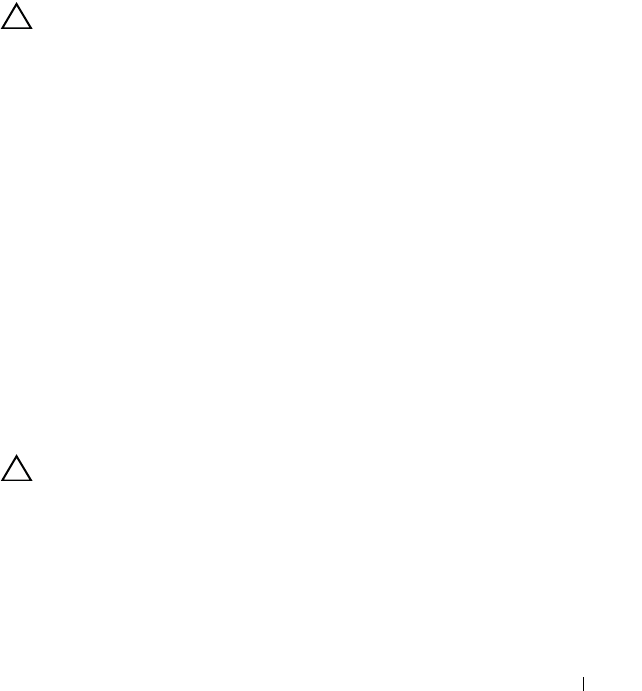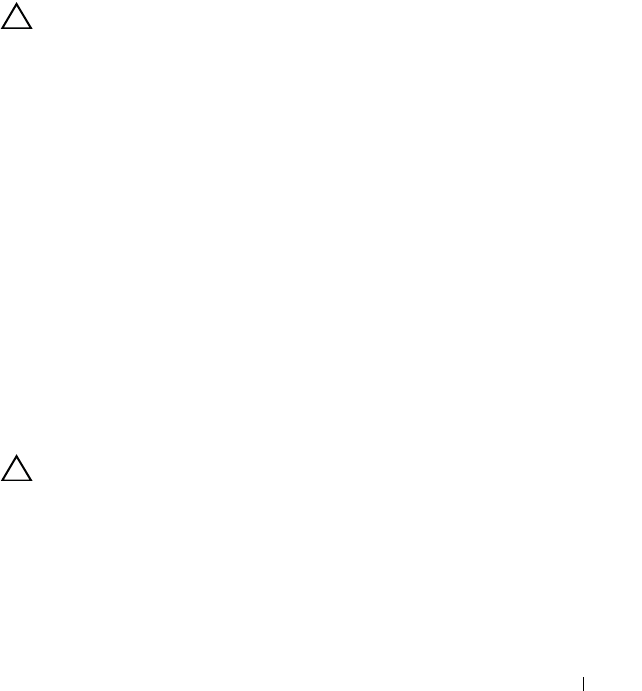
Troubleshooting Your System 155
2
Ensure that the device drivers for the tape drive are installed and are
configured correctly. See your tape drive documentation for more
information about device drivers.
3
Reinstall the tape-backup software as instructed in the tape-backup
software documentation.
4
Ensure that the tape drive’s interface cable is fully connected to the tape
drive and the external port on the controller card.
5
Run the appropriate online diagnostics tests. See "Running the System
Diagnostics."
6
Turn off the system and attached peripherals, and disconnect the system
from the electrical outlet.
CAUTION: Many repairs may only be done by a certified service technician. You
should only perform troubleshooting and simple repairs as authorized in your
product documentation, or as directed by the online or telephone service and
support team. Damage due to servicing that is not authorized by Dell is not covered
by your warranty. Read and follow the safety instructions that came with the
product.
7
Open the system. See "Opening the System."
8
Reseat the controller card in the expansion card slot.
9
Close the system. See "Closing the System."
10
Reconnect the system to the electrical outlet, and turn on the system,
including attached peripherals.
If the problem is not resolved, see the documentation for the tape drive for
additional troubleshooting instructions.
If you cannot resolve the problem, see "Getting Help."
Troubleshooting Expansion Cards
CAUTION: Many repairs may only be done by a certified service technician. You
should only perform troubleshooting and simple repairs as authorized in your
product documentation, or as directed by the online or telephone service and
support team. Damage due to servicing that is not authorized by Dell is not covered
by your warranty. Read and follow the safety instructions that came with the
product.