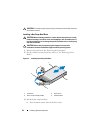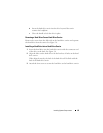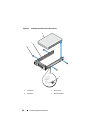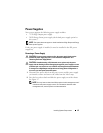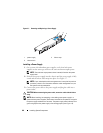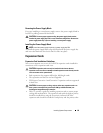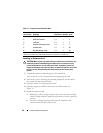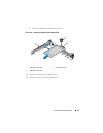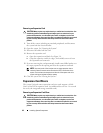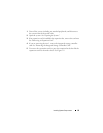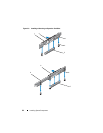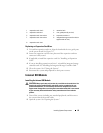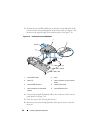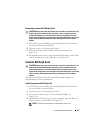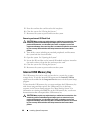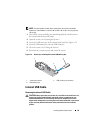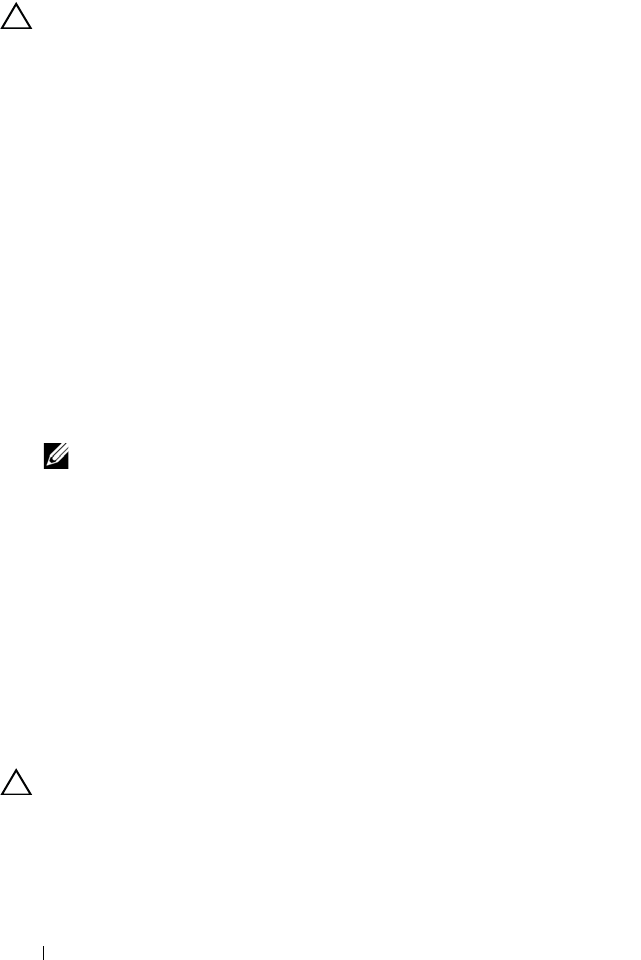
92 Installing System Components
Removing an Expansion Card
CAUTION: Many repairs may only be done by a certified service technician. You
should only perform troubleshooting and simple repairs as authorized in your
product documentation, or as directed by the online or telephone service and
support team. Damage due to servicing that is not authorized by Dell is not covered
by your warranty. Read and follow the safety instructions that came with the
product.
1
Turn off the system, including any attached peripherals, and disconnect
the system from the electrical outlet.
2
Open the system. See "Opening the System."
3
Disconnect all cables from the card.
4
Remove the expansion card:
a
Open the expansion-card latch. See Figure 3-8.
b
Grasp the expansion card by its edges, and carefully remove it from
the expansion-card connector.
5
If you are removing the card permanently, install a metal filler bracket over
the empty expansion slot opening and close the expansion-card latch.
NOTE: You must install a filler bracket over an empty expansion slot to
maintain Federal Communications Commission (FCC) certification of the
system. The brackets also keep dust and dirt out of the system and aid in
proper cooling and airflow inside the system.
6
Close the system. See "Closing the System."
Expansion-Card Risers
The system’s left and center expansion-card risers each support a x8 link
Gen1 or Gen2 PCIe expansion card. (An additional slot on riser 1 is reserved
for use by the integrated storage controller card.)
Removing an Expansion-Card Riser
CAUTION: Many repairs may only be done by a certified service technician. You
should only perform troubleshooting and simple repairs as authorized in your
product documentation, or as directed by the online or telephone service and
support team. Damage due to servicing that is not authorized by Dell is not covered
by your warranty. Read and follow the safety instructions that came with the
product.