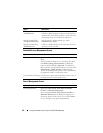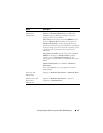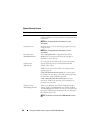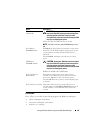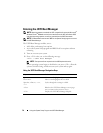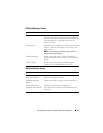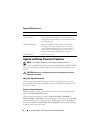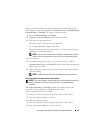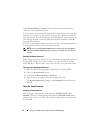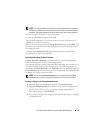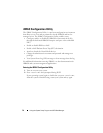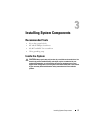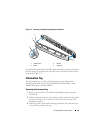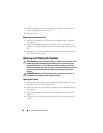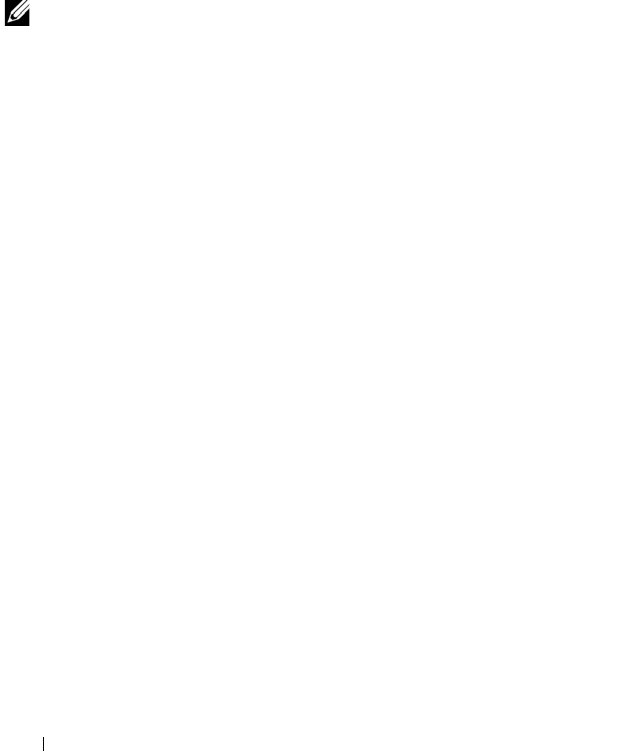
74 Using the System Setup Program and UEFI Boot Manager
When Password Status is Locked, you must type the password and press
<Enter> when prompted at reboot.
If an incorrect system password is entered, the system displays a message and
prompts you to re-enter your password. You have three attempts to enter the
correct password. After the third unsuccessful attempt, the system displays an
error message that the system has halted and must be shut down manually
using the power button.
Even after you shut down and restart the system, the error message continues
to be displayed until the correct password is entered.
NOTE: You can use the Password Status option in conjunction with the System
Password and Setup Password options to protect your system from unauthorized
changes.
Disabling the System Password
If the system password is already set, you can disable it by typing the password
during POST and pressing <Ctrl><Enter> or you can enter the system
setup and press <Enter> twice when you are in the system password menu.
Changing an Existing System Password
1
Enter the System Setup program by pressing <F2> during POST.
2
Select the
System Security
screen.
3
Verify that the
Password Status
is
Unlocked
.
4
Type the new system password in the two password fields.
The
System Password
field
changes to
Not Enabled
if the password was
deleted.
Using the Setup Password
Assigning a Setup Password
You can assign a setup password only when the Setup Password is Not
Enabled. To assign a setup password, highlight the Setup Password option
and press the <+> or <–> key. The system prompts you to enter and verify
the password.