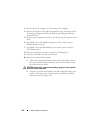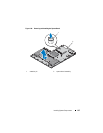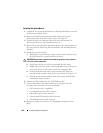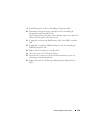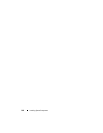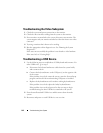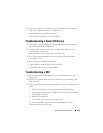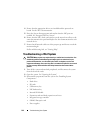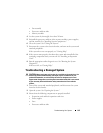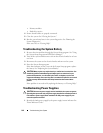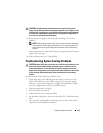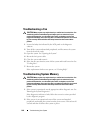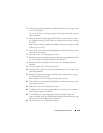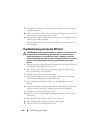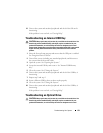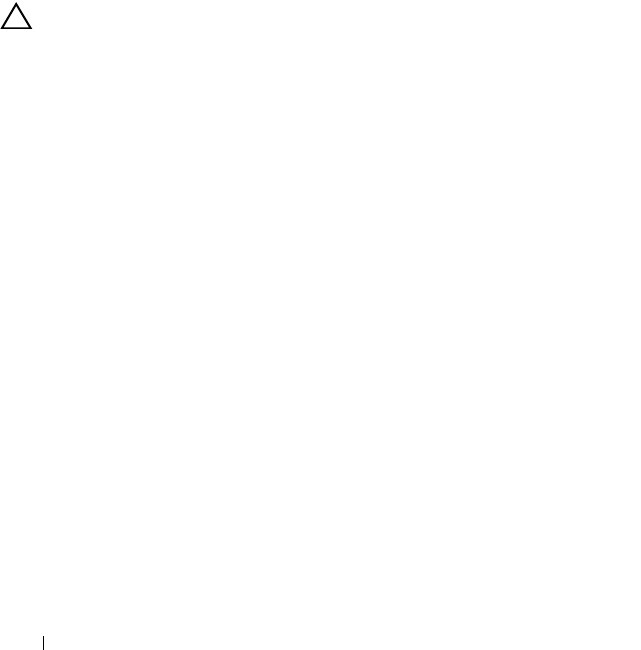
144 Troubleshooting Your System
4
Ensure that the appropriate drivers are installed and the protocols are
bound. See the NIC's documentation.
5
Enter the System Setup program and confirm that the NIC ports are
enabled. See "Integrated Devices Screen."
6
Ensure that the NICs, hubs, and switches on the network are all set to the
same data transmission speed and duplex. See the documentation for each
network device.
7
Ensure that all network cables are of the proper type and do not exceed the
maximum length.
If all troubleshooting fails, see "Getting Help."
Troubleshooting a Wet System
CAUTION: Many repairs may only be done by a certified service technician. You
should only perform troubleshooting and simple repairs as authorized in your
product documentation, or as directed by the online or telephone service and
support team. Damage due to servicing that is not authorized by Dell is not covered
by your warranty. Read and follow the safety instructions that came with the
product.
1
Turn off the system and attached peripherals, and disconnect the system
from the electrical outlet.
2
Open the system. See "Opening the System."
3
Disassemble components from the system. See "Installing System
Components."
• Hard drives
• SD cards
• USB memory key
• NIC hardware key
• Internal SD Module
• Expansion cards and both expansion-card risers
• Integrated storage controller
• iDRAC6 Enterprise card
• Power supplies