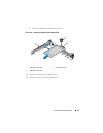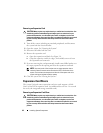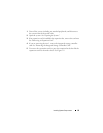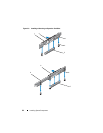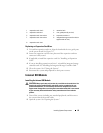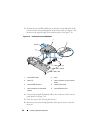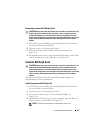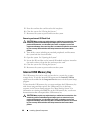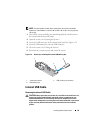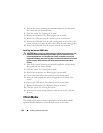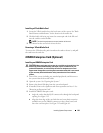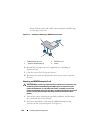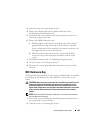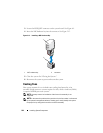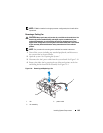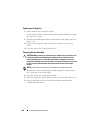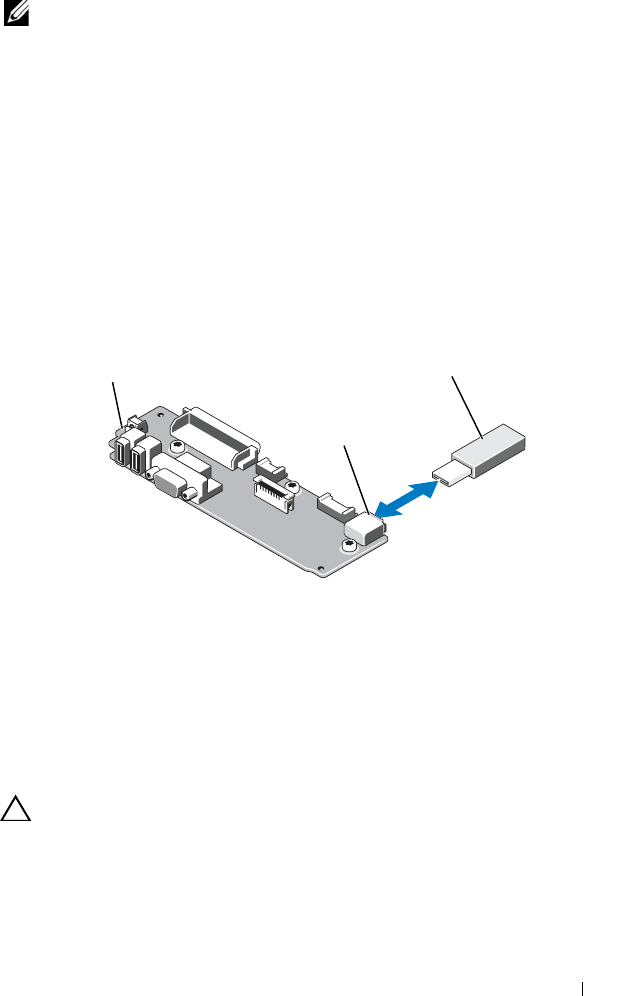
Installing System Components 99
NOTE: To avoid interference with other components, the maximum allowable
dimensions of the USB key are 24 mm (.94 in) wide x 79 mm (3.11 in) long x 8.6 mm
(.33 in) high.
1
Turn off the system, including any attached peripherals, and disconnect
the system from the electrical outlet.
2
Open the system. See "Opening the System."
3
Locate the USB connector on the control panel board. See Figure 3-11.
4
Insert the USB memory key into the USB connector.
5
Close the system. See "Closing the System."
6
Reconnect the system to power and restart the system.
Figure 3-11. Removing or Installing the Internal USB Memory Key
Internal USB Cable
Removing the Internal USB Cable
CAUTION: Many repairs may only be done by a certified service technician. You
should only perform troubleshooting and simple repairs as authorized in your
product documentation, or as directed by the online or telephone service and
support team. Damage due to servicing that is not authorized by Dell is not covered
by your warranty. Read and follow the safety instructions that came with the
product.
1 control panel board 2 USB memory key connector
3 USB memory key
2
3
1