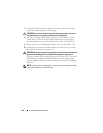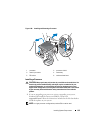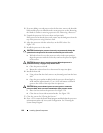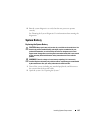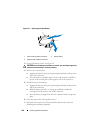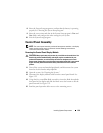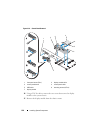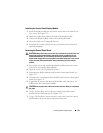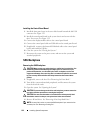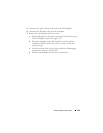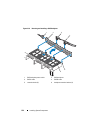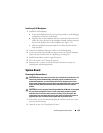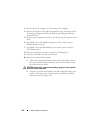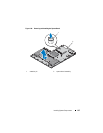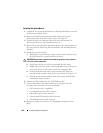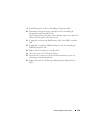132 Installing System Components
Installing the Control Panel Board
1
Install the front panel screw in the screw hole located beneath the left USB
connector. See Figure 3-22.
2
Install the control panel board in the system chassis and secure with the
three Torx screws. See Figure 3-22.
3
Connect the display module cable to the control panel board.
4
Connect the control panel cable and USB cable to the control panel board.
5
If applicable, reconnect the Internal SD Module cable to the control panel
board, and install the USB key.
6
Close the system. See "Closing the System."
7
Reconnect the system to the power source and turn on the system and
attached peripherals.
SAS Backplane
Removing the SAS Backplane
CAUTION: Many repairs may only be done by a certified service technician. You
should only perform troubleshooting and simple repairs as authorized in your
product documentation, or as directed by the online or telephone service and
support team. Damage due to servicing that is not authorized by Dell is not covered
by your warranty. Read and follow the safety instructions that came with the
product.
1
If applicable, remove the bezel. See "Removing the Front Bezel."
2
Turn off the system and attached peripherals, and disconnect the system
from the electrical outlet.
3
Open the system. See "Opening the System."
CAUTION: To prevent damage to the drives and backplane, you must remove the
hard drives from the system before removing the backplane.
CAUTION: You must note the number of each hard drive and temporarily label
them before removal so that you can replace them in the same locations.
4
Remove all hard drives. See "Removing a Hot-Swap Hard Drive."
NOTE: You may find it easier to remove the SAS backplane if you remove the fan
assembly first. See "Removing a Cooling Fan."