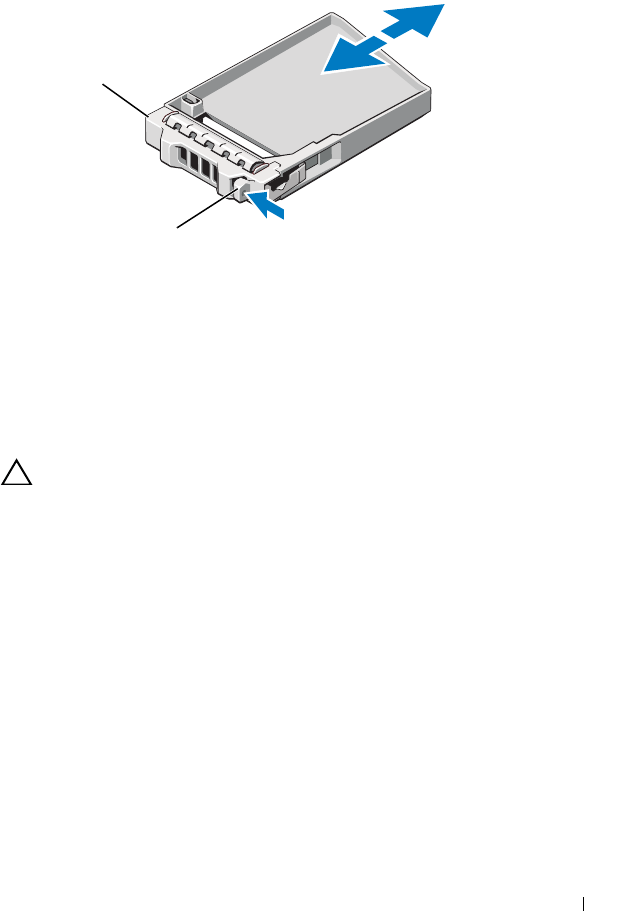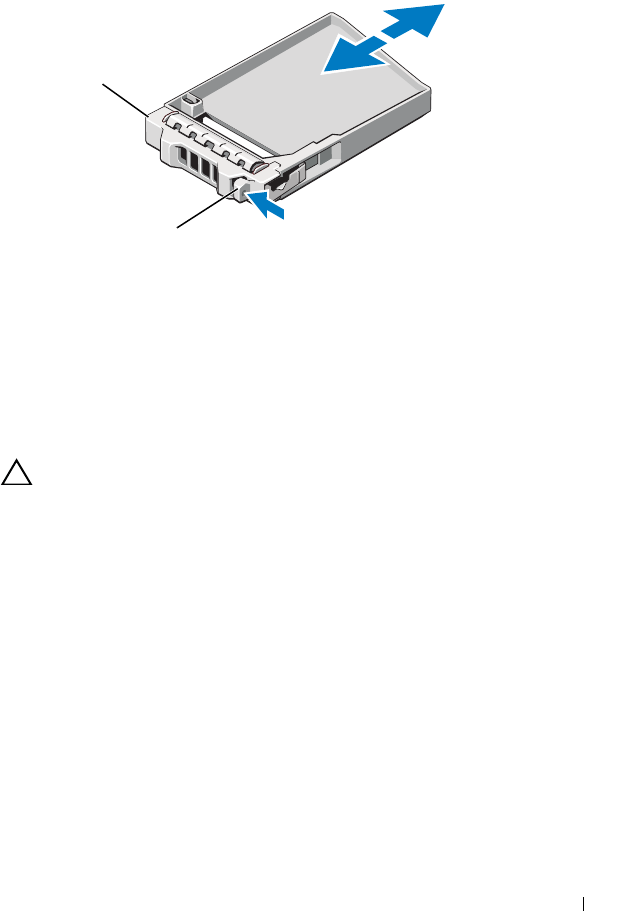
Installing System Components 83
Figure 3-4. Removing or Installing a Hard-Drive Blank
Installing a Hard-Drive Blank
Align the hard-drive blank with the drive bay and insert the blank into the
drive bay until the release lever clicks into place.
Removing a Hot-Swap Hard Drive
CAUTION: Ensure that your operating system supports hot-swap drive
installation. See the documentation supplied with the operating system.
1 Remove the front bezel. See
"Removing the Front Bezel."
2
Using the RAID management software, prepare the drive for removal.
Wait until the hard-drive indicators on the drive carrier signal that the
drive can be removed safely.
See your storage controller documentation
for information about hot-swap drive removal.
If the drive has been online, the green
activity/
fault indicator will flash as
the drive is powered down. When the drive indicators are off, the drive is
ready for removal.
3 Press the release button and open the drive carrier release handle to
release the drive. See
Figure 3-5
.
4
Slide the hard drive out of the drive bay.
5
Insert a drive blank in the vacated drive bay. See "Installing a Drive Blank."
1 hard-drive blank 2 latch