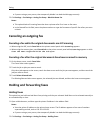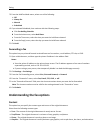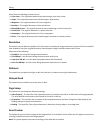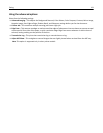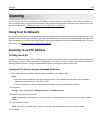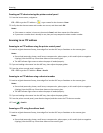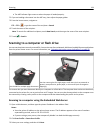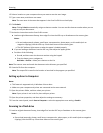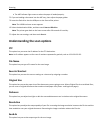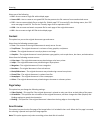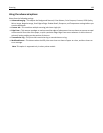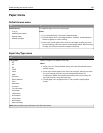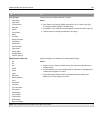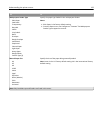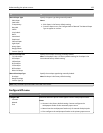• The ADF indicator light comes on when the paper is loaded properly.
2 If you are loading a document into the ADF tray, then adjust the paper guides.
3 Insert the flash drive into the USB port on the front of the printer.
Note: The USB Drive home screen appears.
4 Select the destination folder, and then touch Scan to USB drive.
Note: The printer goes back to the home screen after 30 seconds of inactivity.
5 Adjust the scan settings, and then touch Scan It.
Understanding the scan options
FTP
This option lets you enter the IP address for the FTP destination.
Note: An IP address appears as four sets of numbers separated by periods, such as 123.123.123.123.
File Name
This option lets you type a file name for the scan image.
Save As Shortcut
This option lets you save the current settings as a shortcut by assigning a number.
Original Size
This option lets you set the paper size of the documents you are going to scan. When Original Size is set to Mixed Sizes,
you can scan an original document that contains mixed paper sizes (letter‑ and legal‑size pages).
Darkness
This option lets you adjust how light or dark the scanned documents are in relation to the original document.
Resolution
This option lets you adjust the output quality of your file. Increasing the image resolution increases the file size and the
time needed to scan your original document. Decreasing the image resolution reduces the file size.
Send As
This option lets you set the output type for the scan image.
Scanning 126