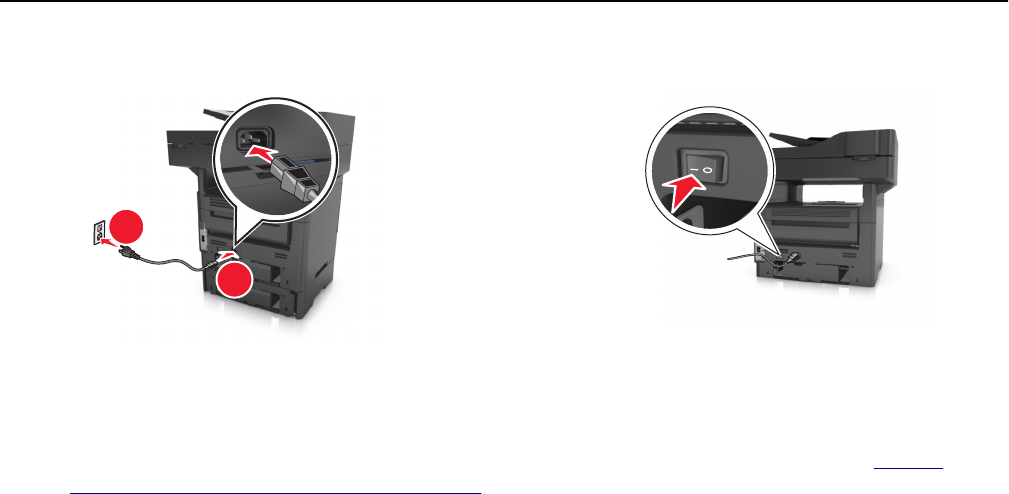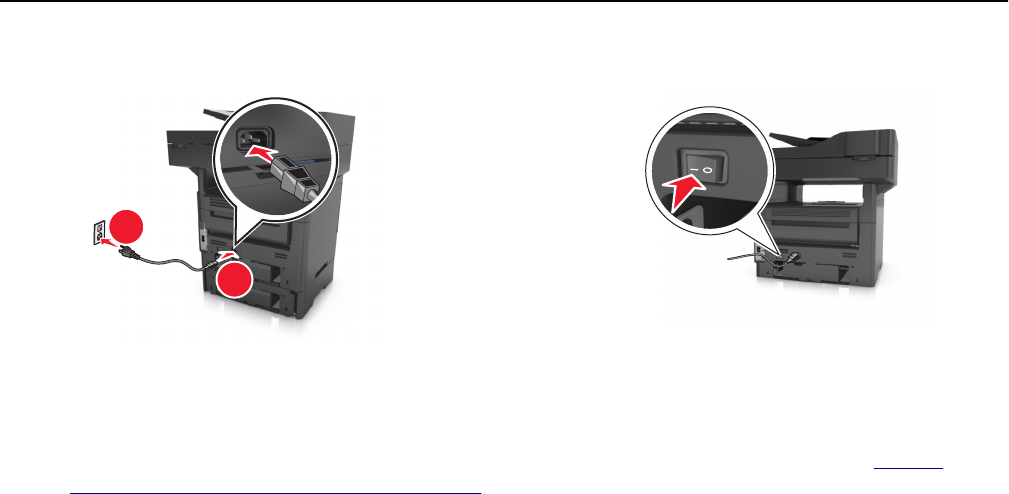
2
1
Notes:
• When the printer software and any hardware options are installed, you may need to manually add the
options in the printer driver to make them available for print jobs. For more information, see
“Adding
available options in the print driver” on page 44.
• To uninstall the optional trays, slide the latch on the right side of the printer toward the front of the printer
until it clicks into place, and then remove stacked trays one at a time from the top to the bottom.
Setting up the printer software
Installing the printer
1 Obtain a copy of the software installer package.
2 Run the installer, and then follow the instructions on the computer screen.
3 For Macintosh users, add the printer.
Note: Obtain the printer IP address from the TCP/IP section in the Network/Ports menu.
Adding available options in the print driver
For Windows users
1 Open the printers folder, and then select your printer.
2 Open the printer properties, and then add or manually install any options.
3 Apply the changes.
For Macintosh users
1 From System Preferences in the Apple menu, navigate to your printer, and then select Options & Supplies >
Driver.
2 Add any installed hardware options.
3 Apply the changes.
Additional printer setup 44