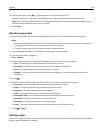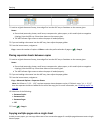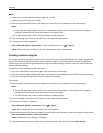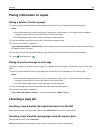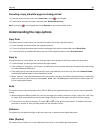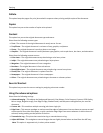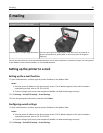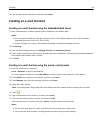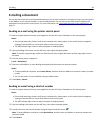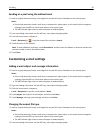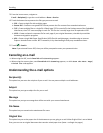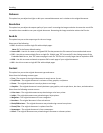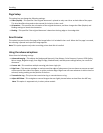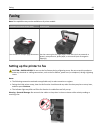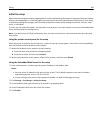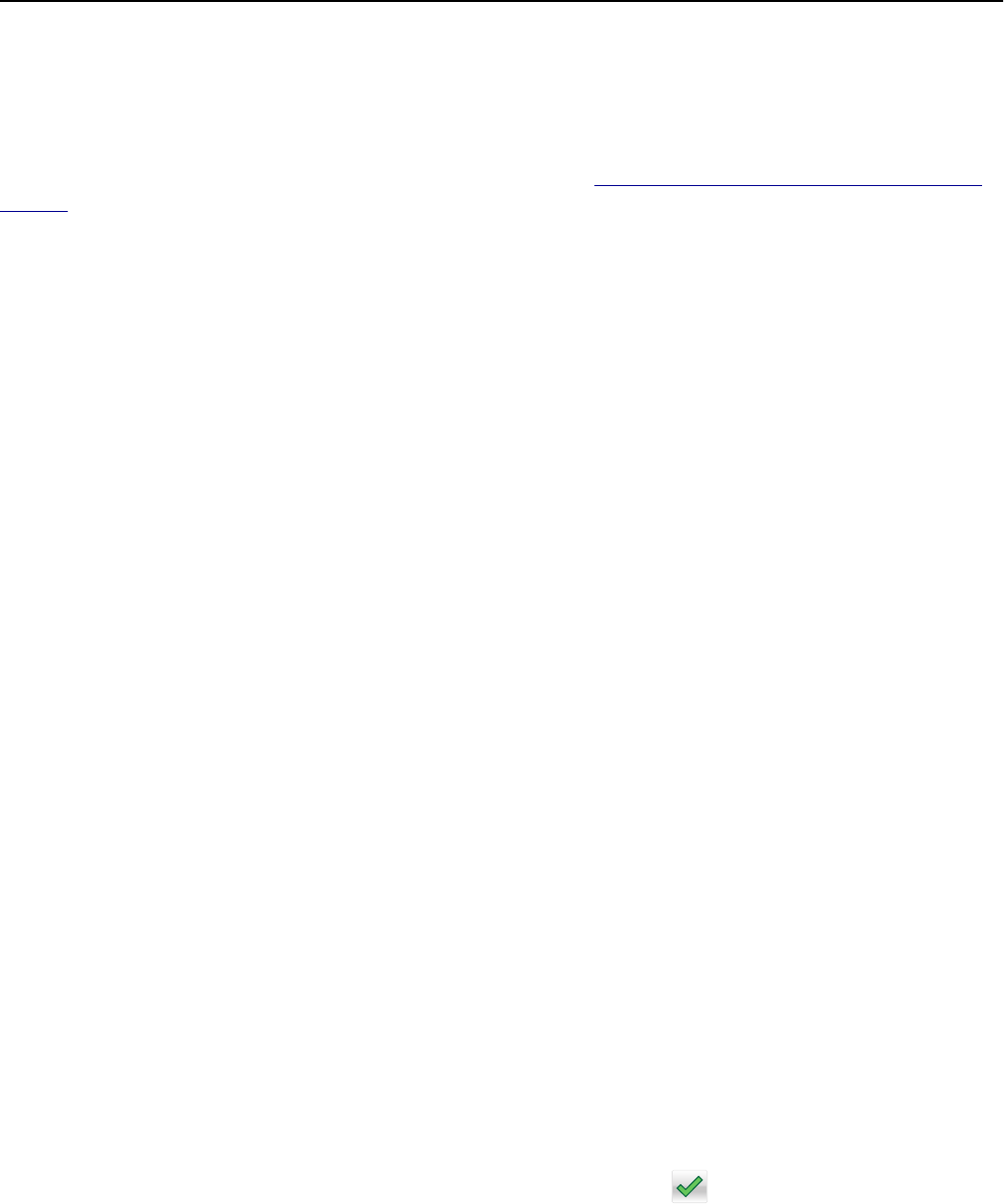
E-mailing a document
You can use the printer to e‑mail scanned documents to one or more recipients in a number of ways. You can type the
e‑mail address, use a shortcut number, or use the address book. You can also use the Multi Send or MyShortcut
application from the printer home screen. For more information, see
“Activating the home screen applications” on
page 22.
Sending an e-mail using the printer control panel
1 Load an original document faceup, short edge first into the ADF tray or facedown on the scanner glass.
Notes:
• Do not load postcards, photos, small items, transparencies, photo paper, or thin media (such as magazine
clippings) into the ADF tray. Place these items on the scanner glass.
• The ADF indicator light comes on when the paper is loaded properly.
2 If you are loading a document into the ADF tray, then adjust the paper guides.
Note: To avoid a cropped image, make sure that the size of the original document and the copy paper size are
the same.
3 From the home screen, navigate to:
E-mail > Recipient(s)
4 Type the e‑mail address, or press # using the keypad, and then enter the shortcut number.
Notes:
• To enter additional recipients, touch Next address, and then enter the address or shortcut number you want
to add.
• You can also enter an e‑mail address using the address book.
5 Touch Done > Send It.
Sending an e‑mail using a shortcut number
1 Load an original document faceup, short edge first into the ADF tray or facedown on the scanner glass.
Notes:
• Do not load postcards, photos, small items, transparencies, photo paper, or thin media (such as magazine
clippings) into the ADF tray. Place these items on the scanner glass.
• The ADF indicator light comes on when the paper is loaded properly.
2 If you are loading a document into the ADF tray, then adjust the paper guides.
3 Press #, then enter the shortcut number using the keypad, and then touch .
Note: To enter additional recipients, touch Next address, and then enter the address or shortcut number that
you want to add.
4 Touch Send It.
E-mailing 94