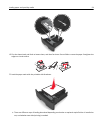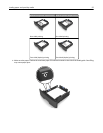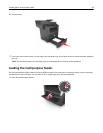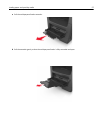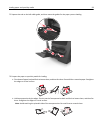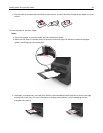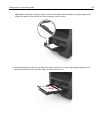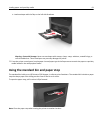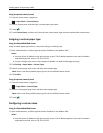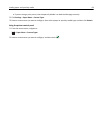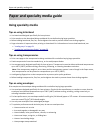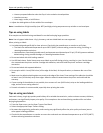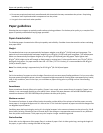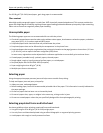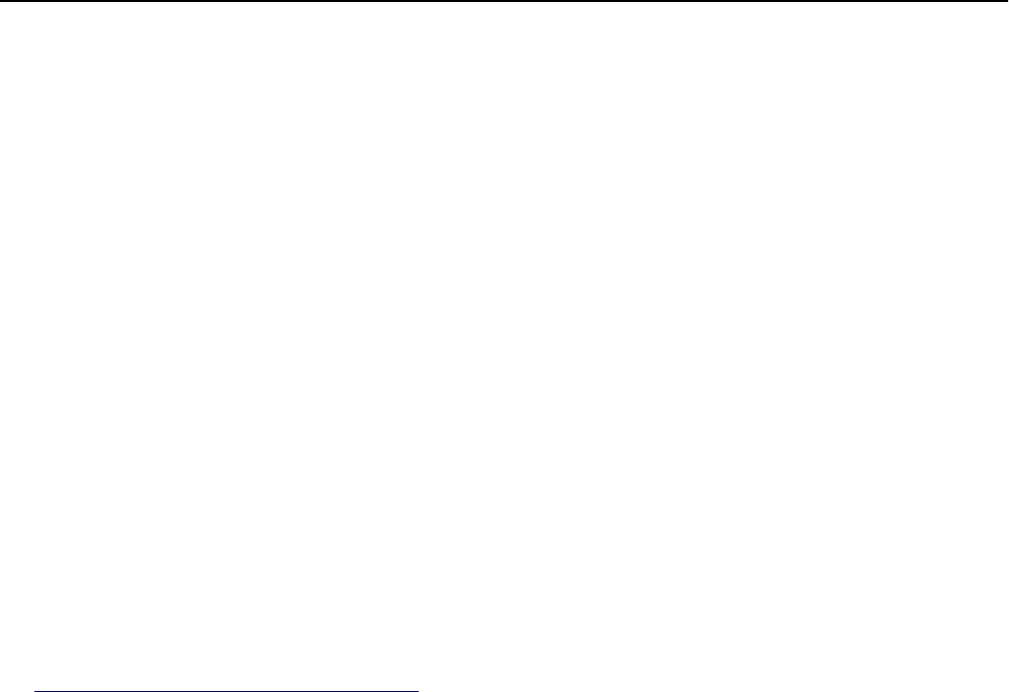
Linking and unlinking trays
When the paper size and paper type for any trays are the same, the printer links those trays. When one linked tray
becomes empty, paper feeds from the next linked tray. We recommend giving all unique paper, such as letterhead and
different colored plain papers, a different custom type name so that the trays they are in do not automatically link.
Linking and unlinking trays
1 Open a Web browser, and then type the printer IP address in the address field.
Notes:
• View the printer IP address on the printer home screen. The IP address appears as four sets of numbers
separated by periods, such as 123.123.123.123.
• If you are using a proxy server, then temporarily disable it to load the Web page correctly.
2 Click Settings > Paper Menu.
3 Change the paper size and type settings for the trays you are linking.
• To link trays, make sure the paper size and type for the tray match that of the other tray.
• To unlink trays, make sure the paper size or type for the tray does not match that of the other tray.
4 Click Submit.
Note: You can also change the paper size and type settings using the printer control panel. For more information,
see
“Setting the paper size and type” on page 51.
Warning—Potential Damage: Paper loaded in the tray should match the paper type name assigned in the printer.
The temperature of the fuser varies according to the specified paper type. Printing issues may occur if settings are
not properly configured.
Creating a custom name for a paper type
Using the Embedded Web Server
1
Open a Web browser, and then type the printer IP address in the address field.
Notes:
• View the printer IP address on the printer home screen. The IP address appears as four sets of numbers
separated by periods, such as 123.123.123.123.
• If you are using a proxy server, then temporarily disable it to load the Web page correctly.
2 Click Settings > Paper Menu > Custom Names.
3 Select a custom name, and then type a custom paper type name.
4 Click Submit.
5 Click Custom Types, and then verify if the new custom paper type name has replaced the custom name.
Loading paper and specialty media 62