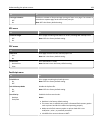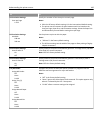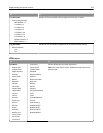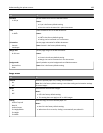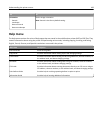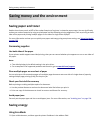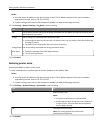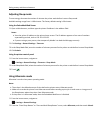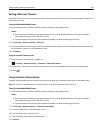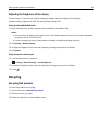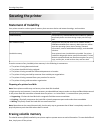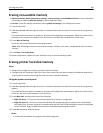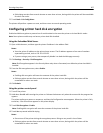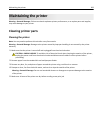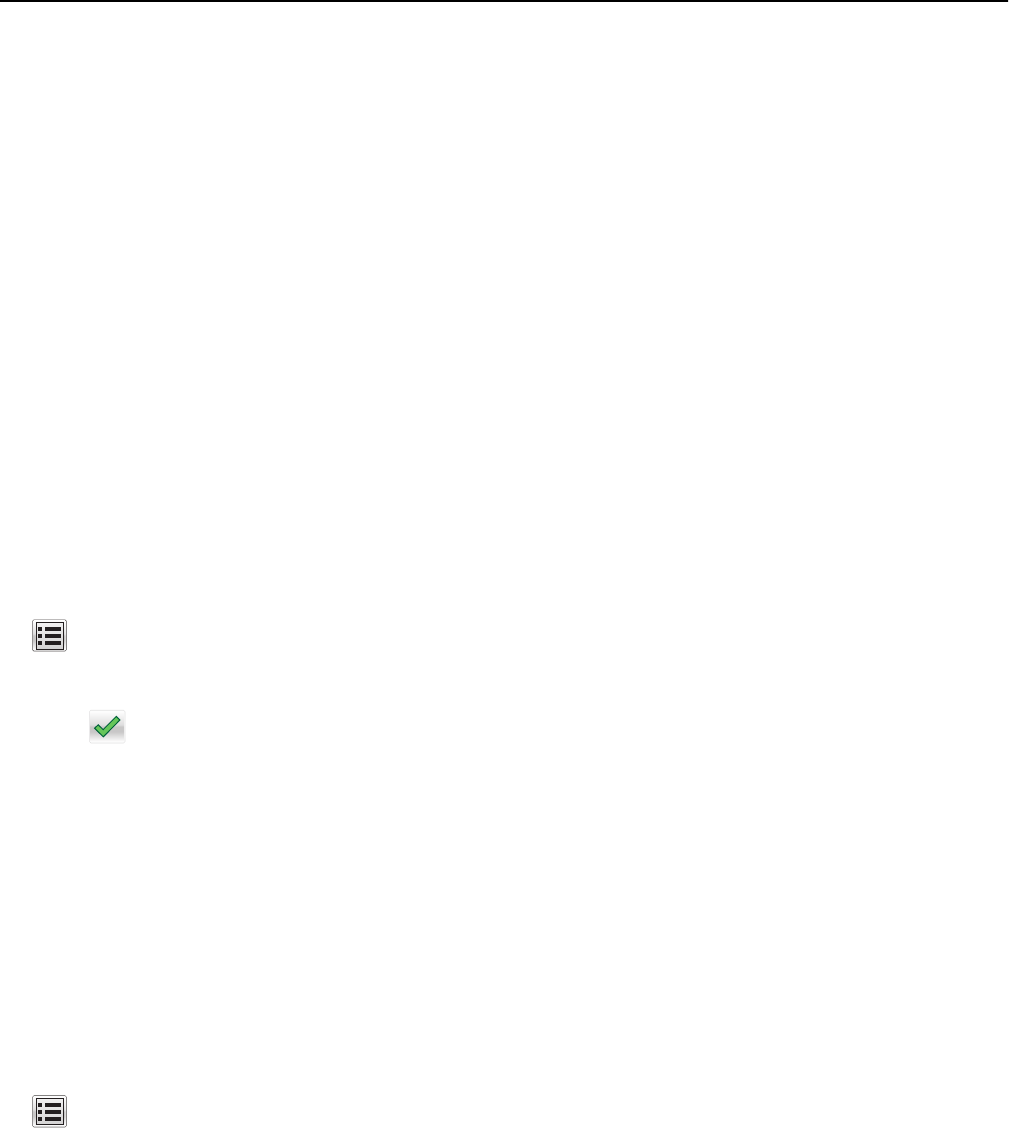
Adjusting Sleep mode
To save energy, decrease the number of minutes the printer waits before it enters Sleep mode.
Available settings range from 1–180 minutes. The factory default setting is 30 minutes.
Using the Embedded Web Server
1
Open a Web browser, and then type the printer IP address in the address field.
Notes:
• View the printer IP address on the printer home screen. The IP address appears as four sets of numbers
separated by periods, such as 123.123.123.123.
• If you are using a proxy server, then temporarily disable it to load the Web page correctly.
2 Click Settings > General Settings > Timeouts.
3 In the Sleep Mode field, enter the number of minutes you want for the printer to wait before it enters Sleep Mode.
4 Click Submit.
Using the printer control panel
1
From the home screen, navigate to:
> Settings > General Settings > Timeouts > Sleep Mode
2 In the Sleep Mode field, select the number of minutes you want for the printer to wait before it enters Sleep Mode.
3 Touch .
Using Hibernate mode
Hibernate is an ultra‑low‑power operating mode.
Notes:
• Three days is the default amount of time before the printer enters Hibernate mode.
• Make sure to wake the printer from Hibernate mode before sending a print job. A hard reset or a long press of
the Sleep button wakes the printer from Hibernate mode.
• If the printer is in Hibernate mode, then the Embedded Web Server is disabled.
1 From the home screen, navigate to:
> Settings > General Settings
2 From the “Press Sleep Button” or “Press and Hold Sleep Button” menu, select Hibernate, and then touch Submit.
Saving money and the environment 202