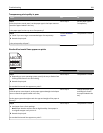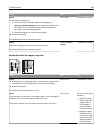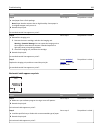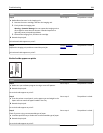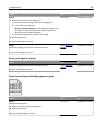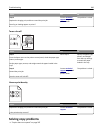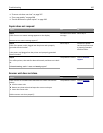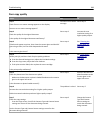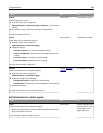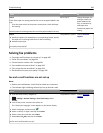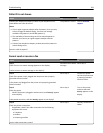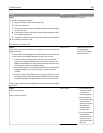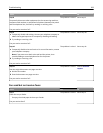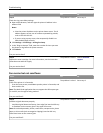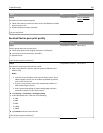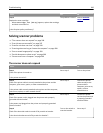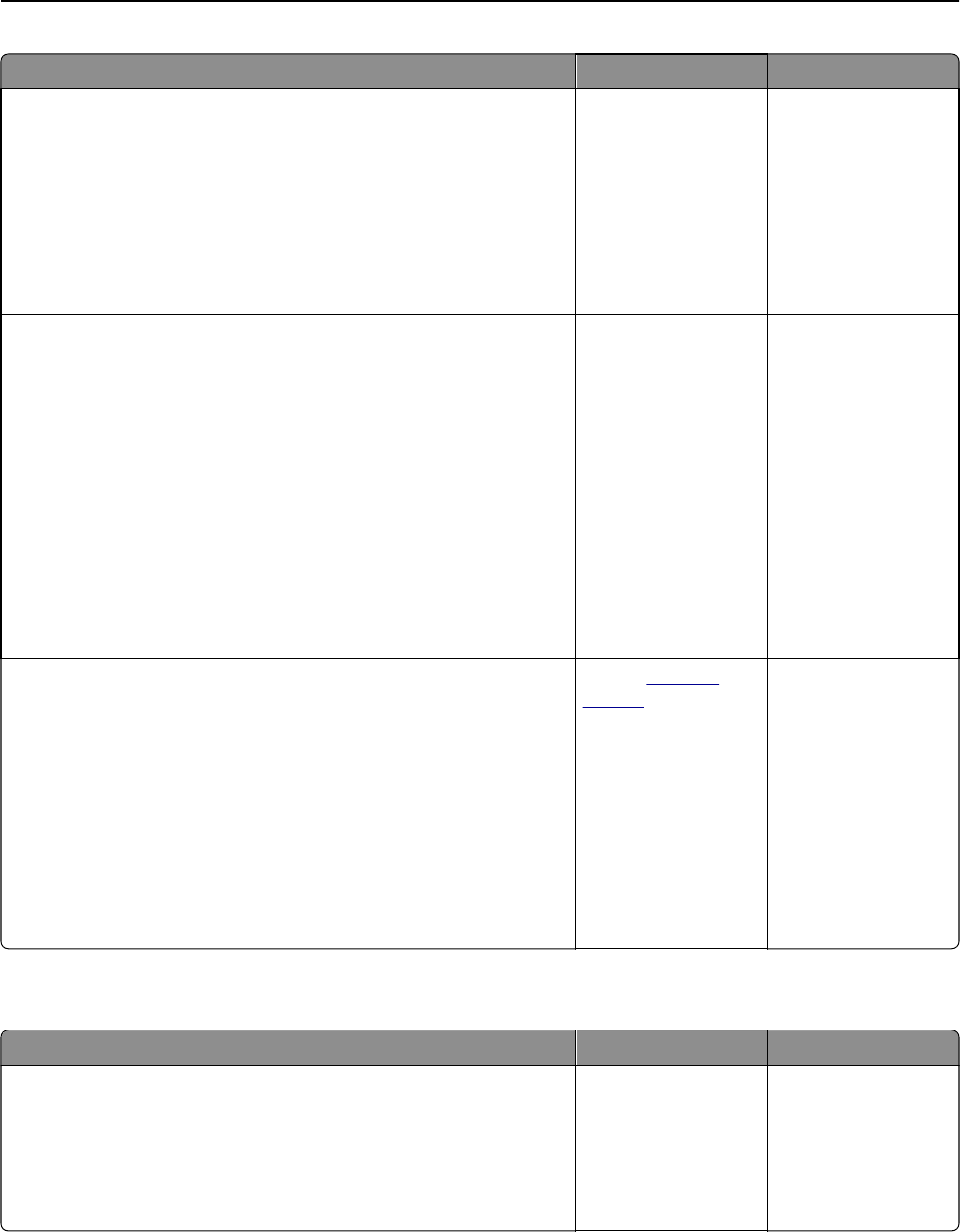
Action Yes No
Step 8
Check for patterns on print.
a From the Copy screen, navigate to:
Advanced Options > Advanced Imaging > Sharpness > select a lower
setting
b On the Copy screen, make sure no scaling is being selected.
Do patterns appear on prints?
Go to step 9. The problem is solved.
Step 9
Check for missing or faded text on prints.
a From the Copy screen, navigate to:
Advanced Options > Advanced Imaging
b Adjust the settings:
• Improve sharpness—Increase the sharpness setting.
• Remove background—Reduce the current background removal
setting.
• Increase contrast—Increase the current setting.
• Decrease shadow—Reduce the current setting.
Do prints have missing or faded text?
Go to step 10. The problem is solved.
Step 10
Check for washed‑out or overexposed output.
a From the Copy screen, navigate to:
Advanced Options > Advanced Imaging
b Adjust the settings of the following:
• Background removal—Reduce the current setting.
• Shadow detail—Reduce the current background removal setting.
c Resend the copy job.
Do pages show washed‑out or overexposed prints?
Contact
technical
support.
The problem is solved.
Partial document or photo copies
Action Yes No
Step 1
Check the placement of the document or photo.
Make sure the document or photo is loaded facedown on the scanner
glass in the upper left corner.
Is the document or photo loaded correctly?
Go to step 2. Place the document or
photo facedown on the
scanner glass in the
upper left corner.
Troubleshooting 289