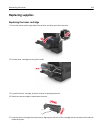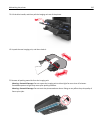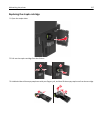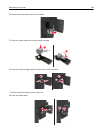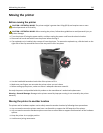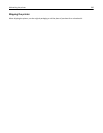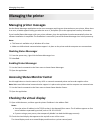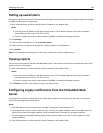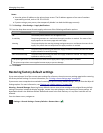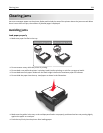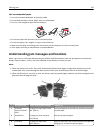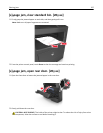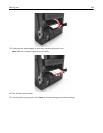Managing the printer
Managing printer messages
Use the Status Messenger application to view error messages requiring your intervention on your printer. When there
is an error, a bubble appears telling you what the error is, and points you to the appropriate recovery information.
If you installed Status Messenger with your printer software, then the application launches automatically when the
software installation is completed. The installation is successful if you see the Status Messenger icon in the system tray.
Notes:
• This feature is available only in Windows XP or later.
• Make sure bidirectional communication support is in place so the printer and the computer can communicate.
Disabling Status Messenger
1 From the system tray, right‑click the Status Messenger icon.
2 Select Exit.
Enabling Status Messenger
1 Use the Search command on the Start menu to locate Status Messenger.
2 Open the application.
Accessing Status Monitor Center
Use this application to view the status of any USB‑ or network‑connected printer and to order supplies online.
Note: Make sure bidirectional communication support is in place so the printer and the computer can communicate.
1 Use the Search command on the Start menu to locate Status Monitor Center.
2 Open the application.
Checking the virtual display
1 Open a Web browser, and then type the printer IP address in the address field.
Notes:
• View the printer IP address in the TCP/IP section in the Network/Ports menu. The IP address appears as four
sets of numbers separated by periods, such as 123.123.123.123.
• If you are using a proxy server, then temporarily disable it to load the Web page correctly.
2 Check the virtual display that appears at the top left corner of the screen.
The virtual display works as an actual display would work on a printer control panel.
Managing the printer 221