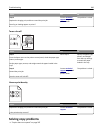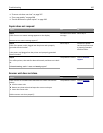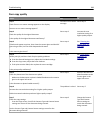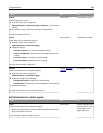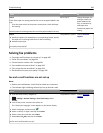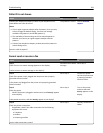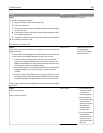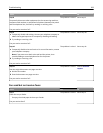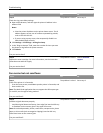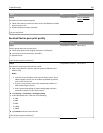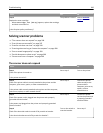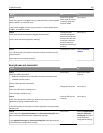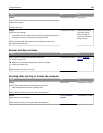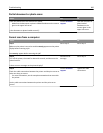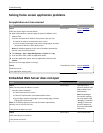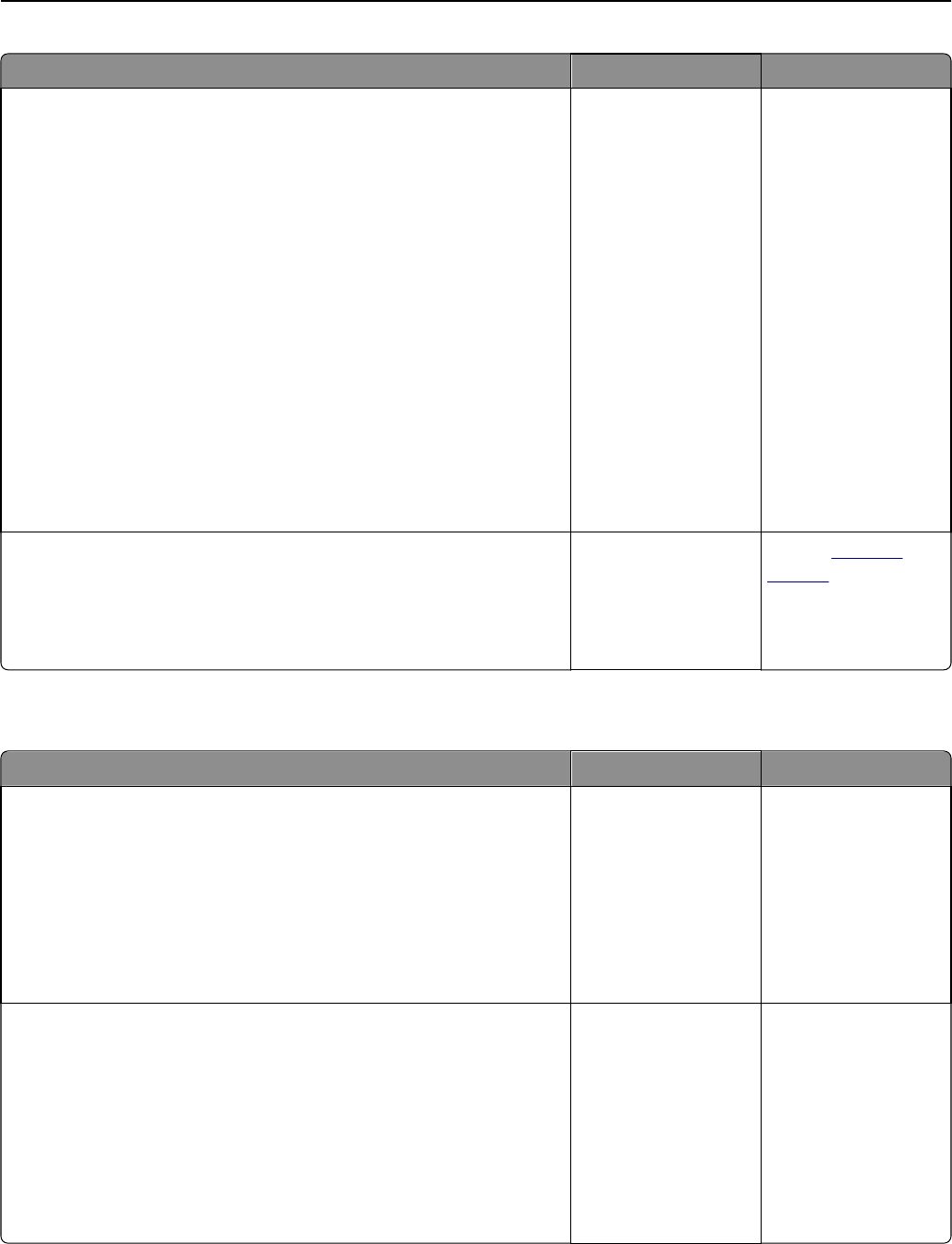
Action Yes No
Step 2
Check the ring count delay settings.
a Open a Web browser, and then type the printer IP address in the
address field.
Notes:
• View the printer IP address on the printer home screen. The IP
address appears as four sets of numbers separated by periods,
such as 123.123.123.123.
• If you are using a proxy server, then temporarily disable it to
load the Web page correctly.
b Click Settings > Fax Settings > Analog Fax Setup.
c In the “Rings to Answer” field, enter the number of times you want
the phone to ring before the printer answers.
d Click Submit.
Can you receive faxes?
The problem is solved. Go to step 3.
Step 3
Replace the toner cartridge. For more information, see the instruction
sheet that came with the supply.
Can you receive faxes?
The problem is solved. Contact
technical
support.
Can receive but not send faxes
Action Yes No
Step 1
Check if the printer is in Fax mode.
From the home screen, touch Fax to put the printer in Fax mode, and
then send the fax.
Note: The Multi Send application does not support the XPS output type.
To use XPS, use the regular faxing method.
Can you send faxes?
The problem is solved. Go to step 2.
Step 2
Load the original document properly.
Load the original document faceup, short edge first into the ADF tray
or facedown on the scanner glass in the upper left corner.
Note: Do not load postcards, photos, small items, transparencies, photo
paper, or thin media (such as magazine clippings) into the ADF tray.
Place these items on the scanner glass.
Can you send faxes?
The problem is solved. Go to step 3.
Troubleshooting 294