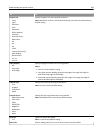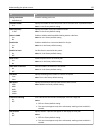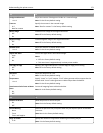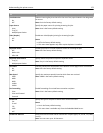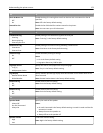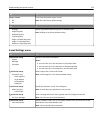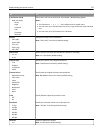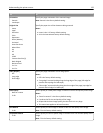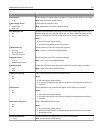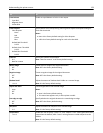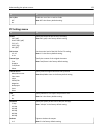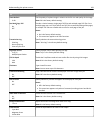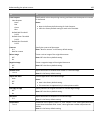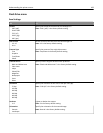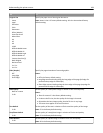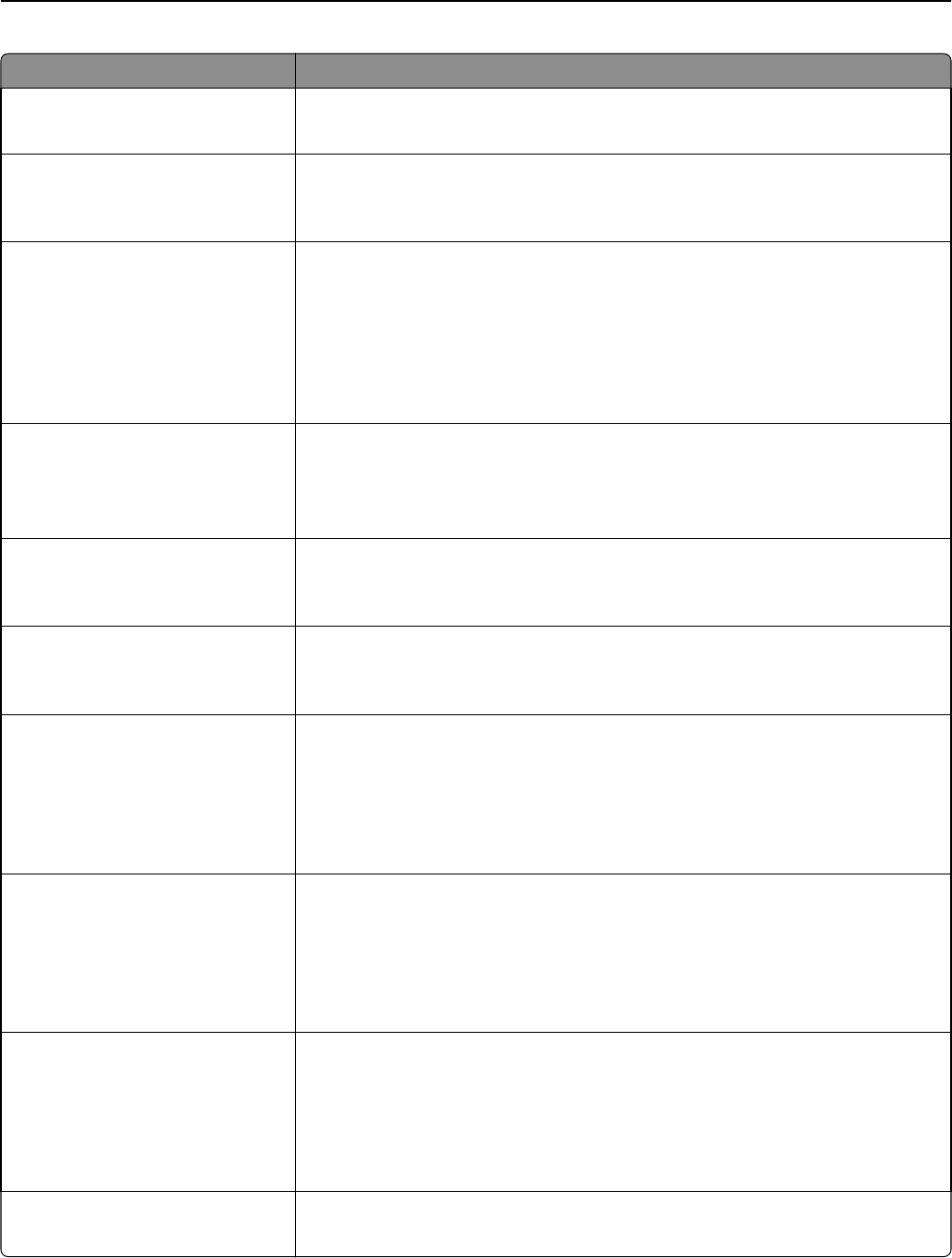
Use To
Photo Default
5–90
Set the quality of a photo image in relation to file size and the quality of the image.
Note: 50 is the factory default setting.
E‑mail images sent as
Attachment
Web Link
Specify how the images are sent.
Note: Attachment is the factory default setting.
Use Multi‑Page Tiff
On
Off
Provide a choice between single-page TIFF files and multiple‑page TIFF files. For a
multiple-page scan‑to‑e-mail job, either one TIFF file is created containing all the
pages, or multiple TIFF files are created with one file for each page of the job.
Notes:
• On is the factory default setting.
• This menu item applies to all scan functions.
Transmission Log
Print log
Do not print log
Print only for error
Specify whether or not the transmission log prints.
Note: “Print log “is the factory default setting.
Log Paper Source
Tray [x]
Multipurpose Feeder
Specify the paper source for printing e-mail logs.
Note: Tray 1 is the factory default setting.
E‑mail Bit Depth
1 bit
8 bit
Enable the Text/Photo mode to produce smaller file sizes by using 1‑bit images.
Note: “8 bit” is the factory default setting.
Custom Job scanning
On
Off
Copy a document that contains mixed paper sizes.
Notes:
• Off is the factory default setting.
• This menu item appears only when a formatted, working printer hard disk is
installed.
Scan Preview
On
Off
Specify whether or not a preview will appear on the display for scan jobs.
Notes:
• Off is the factory default setting.
• This menu item appears only when a formatted, working printer hard disk is
installed.
Allow Save as Shortcut
On
Off
Save e-mail addresses as shortcuts.
Notes:
• On is the factory default setting.
• When set to Off, the Save as Shortcut button does not appear on the e-mail
Destination screen.
Background Removal
‑4 to 4
Adjust the amount of background visible on a scanned image.
Note: 0 is the factory default setting.
Understanding the printer menus 177