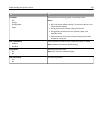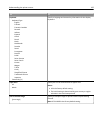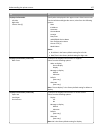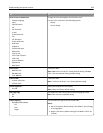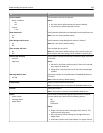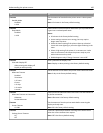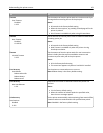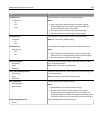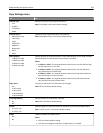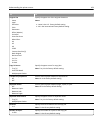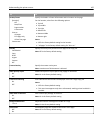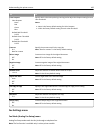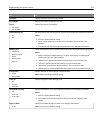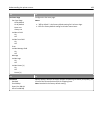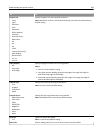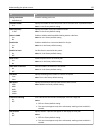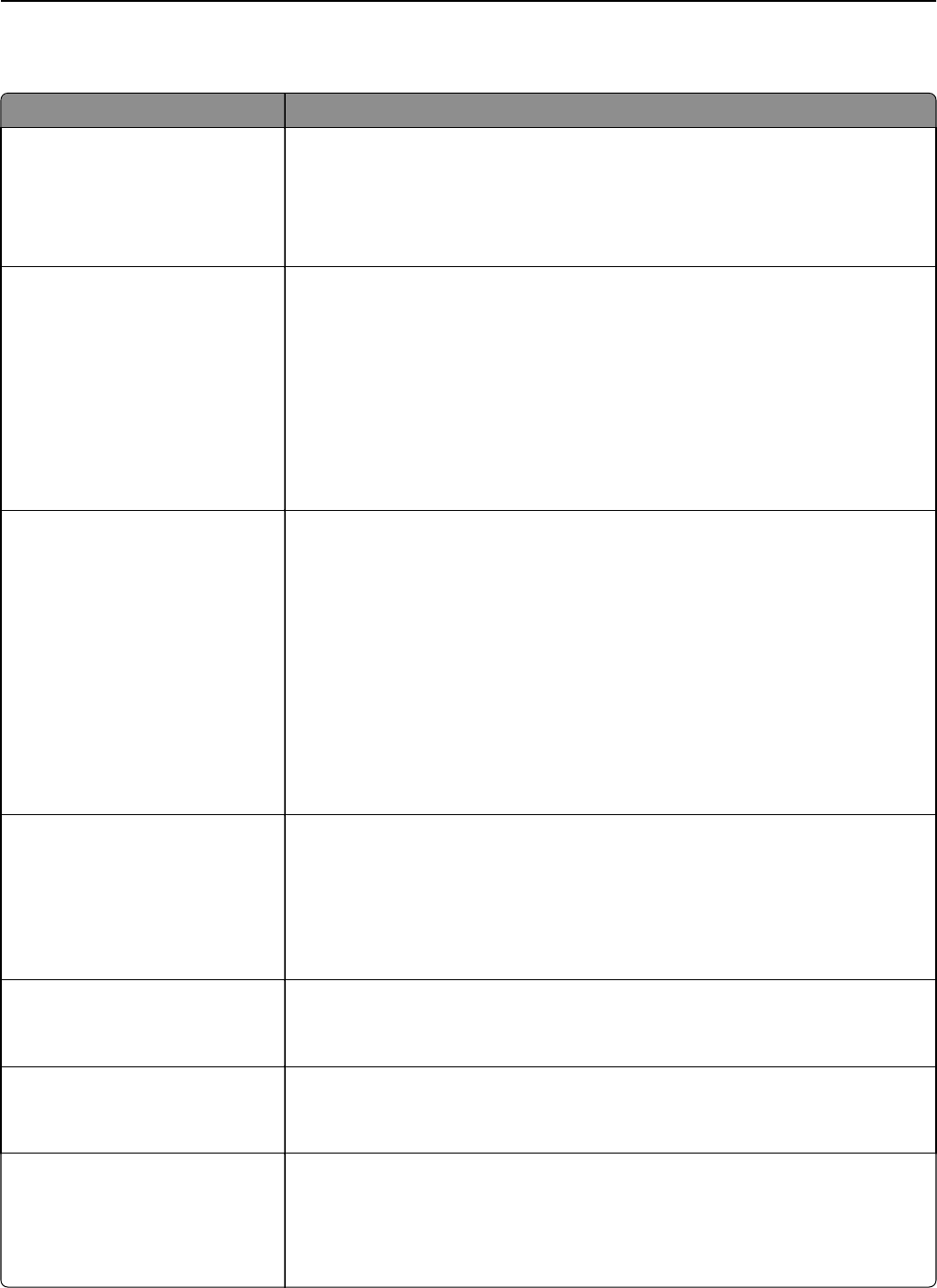
Copy Settings menu
Use To
Content Type
Text
Graphics
Text/Photo
Photo
Specify the content of the original document.
Note: Text/Photo is the factory default setting.
Content Source
Black/White Laser
Color Laser
Inkjet
Photo/Film
Magazine
Newspaper
Press
Other
Specify how the original document was produced.
Note: Black/White Laser is the factory default setting.
Sides (Duplex)
1 sided to 1 sided
1 sided to 2 sided
2 sided to 1 sided
2 sided to 2 sided
Specify whether an original document is two‑sided (duplex) or one‑sided, and then
specify whether the copy should be two‑sided or one‑sided.
Notes:
• 1 sided to 1 sided—The original document has print on one side and the copy
will also have print on one side.
• 1 sided to 2 sided—The original document has print on one side, while the
copy will have print on both sides.
• 2 sided to 1 sided—The original document has print on both sides, while the
copy will have print on just one side.
• 2 sided to 2 sided—The original document has print on both sides, and the
copy will also have print on both sides.
Paper Saver
Off
2‑up Portrait
4‑up Portrait
2‑up Landscape
4‑up Landscape
Copy two or four sheets of a document on one page.
Note: Off is the factory default setting.
Print Page Borders
On
Off
Specify whether or not a border is printed.
Note: Off is the factory default setting.
Collate
(1,1,1) (2,2,2)
(1,2,3) (1,2,3)
Keep the pages of a print job stacked in sequence when printing multiple copies.
Note: “(1,2,3) (1,2,3)” is the factory default setting.
Staple
Off
On
Enable or disable the staple finisher.
Notes:
• Off is the factory default setting.
• This menu item appears only when a staple finisher is installed.
Understanding the printer menus 163