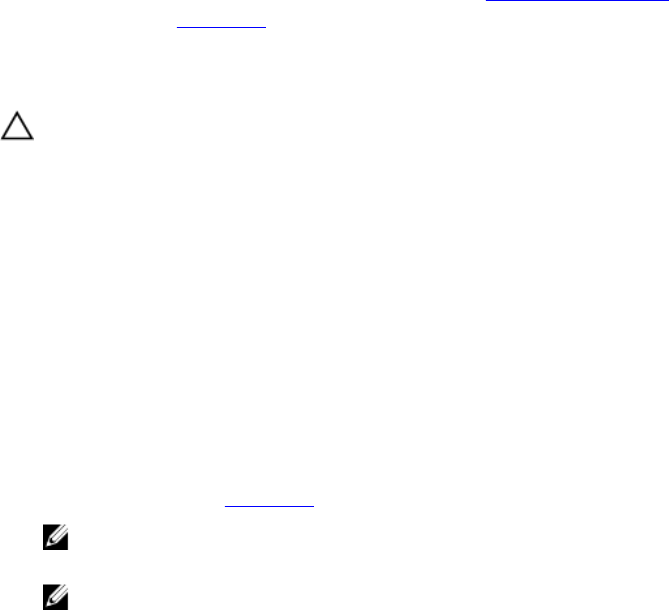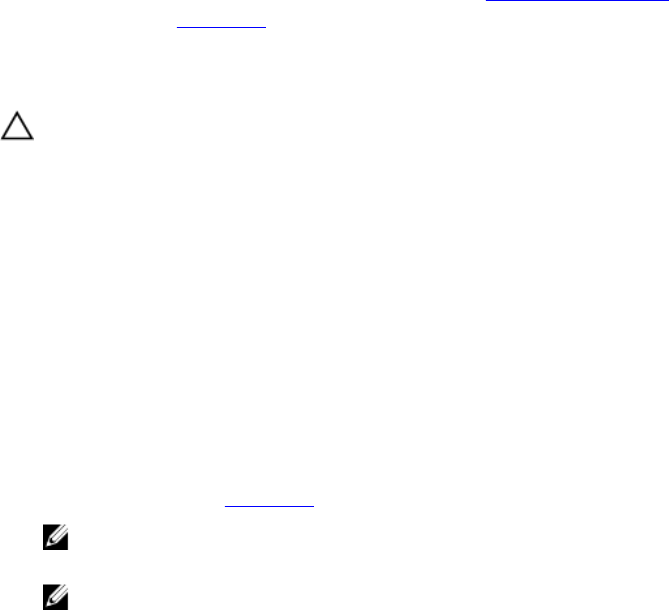
4. If there is a still a problem with the blade, remove and reinstall the blade in the enclosure.
5. Turn on the blade.
6. Run the appropriate diagnostic test. For more information, see Using system diagnostics.
If the tests fail, see Getting Help.
Troubleshooting the NVRAM backup battery
CAUTION: Many repairs may only be done by a certified service technician. You should only perform
troubleshooting and simple repairs as authorized in your product documentation, or as directed by the online or
telephone service and support team. Damage due to servicing that is not authorized by Dell is not covered by your
warranty. Read and follow the safety instructions that came with the product.
The battery maintains the blade configuration, date, and time information in the NVRAM when the blade is turned off.
You may need to replace the battery if an incorrect time or date is displayed during the boot routine.
You can operate the blade without a battery; however, the blade configuration information maintained by the battery in
NVRAM is erased each time you remove power from the blade. Therefore, you must re-enter the system configuration
information and reset the options each time the blade boots until you replace the battery.
1. Re-enter the time and date through the System Setup.
2. Remove the blade from the enclosure for at least one hour.
3. Install the blade in the enclosure.
4. Enter the System Setup.
If the date and time are not correct in the System Setup, replace the battery. If the problem is not resolved by
replacing the battery, see Getting Help.
NOTE: If the blade is turned off for long periods of time (for weeks or months), the NVRAM may lose its
system configuration information. This situation is caused by a defective battery.
NOTE: Some software may cause the blade’s time to speed up or slow down. If the blade operates normally
except for the time maintained by the System Setup, the problem may be caused by a software rather than by
a defective battery.
61