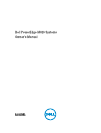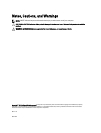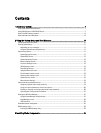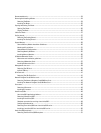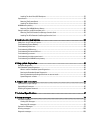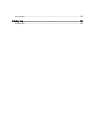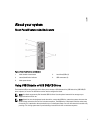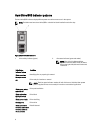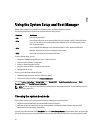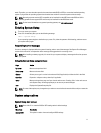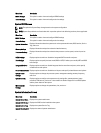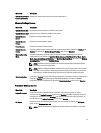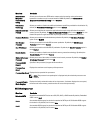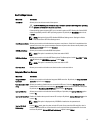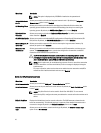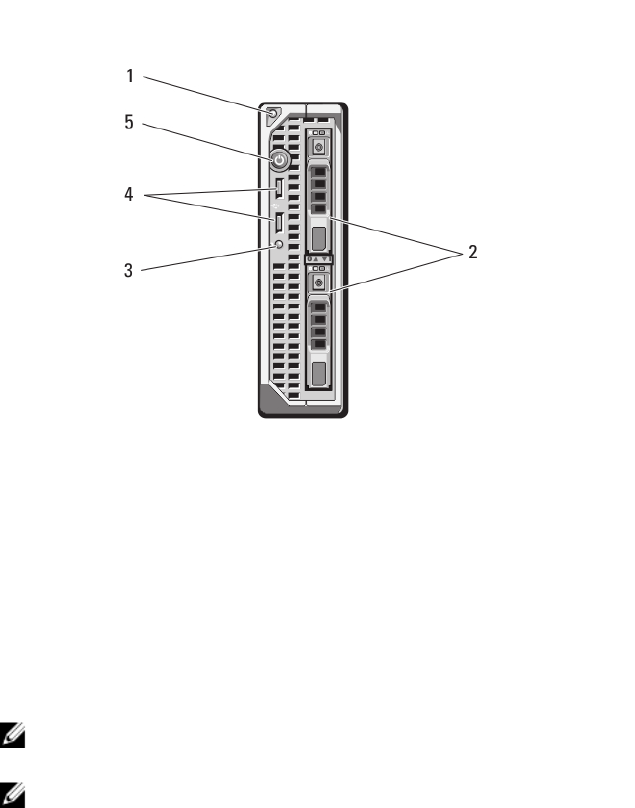
1
About your system
Front-Panel Features And Indicators
Figure 1. Front-Panel Features and Indicators
1. blade handle release button 2. hard drives/SSDs (2)
3. status/identification indicator 4. USB connectors (2)
5. blade power button
Using USB Diskette or USB DVD/CD Drives
The blade has USB ports on the front which allow you to connect a USB diskette drive, USB flash drive, USB DVD/CD
drive, keyboard, or mouse. The USB drives can be used to configure the blade.
NOTE: Your blade supports only Dell-branded USB 2.0 drives. Use the optional external drive storage tray to
support the drive while in use.
NOTE: If the drive must be designated as the boot drive, connect the USB drive, restart the system, then enter the
System Setup and set the drive as first in the boot sequence. The USB device is displayed in the boot order setup
screen only if it is attached to the system before you run the System Setup. You can also select the boot device by
pressing <F11> during system start-up and selecting a boot device for the current boot sequence.
7