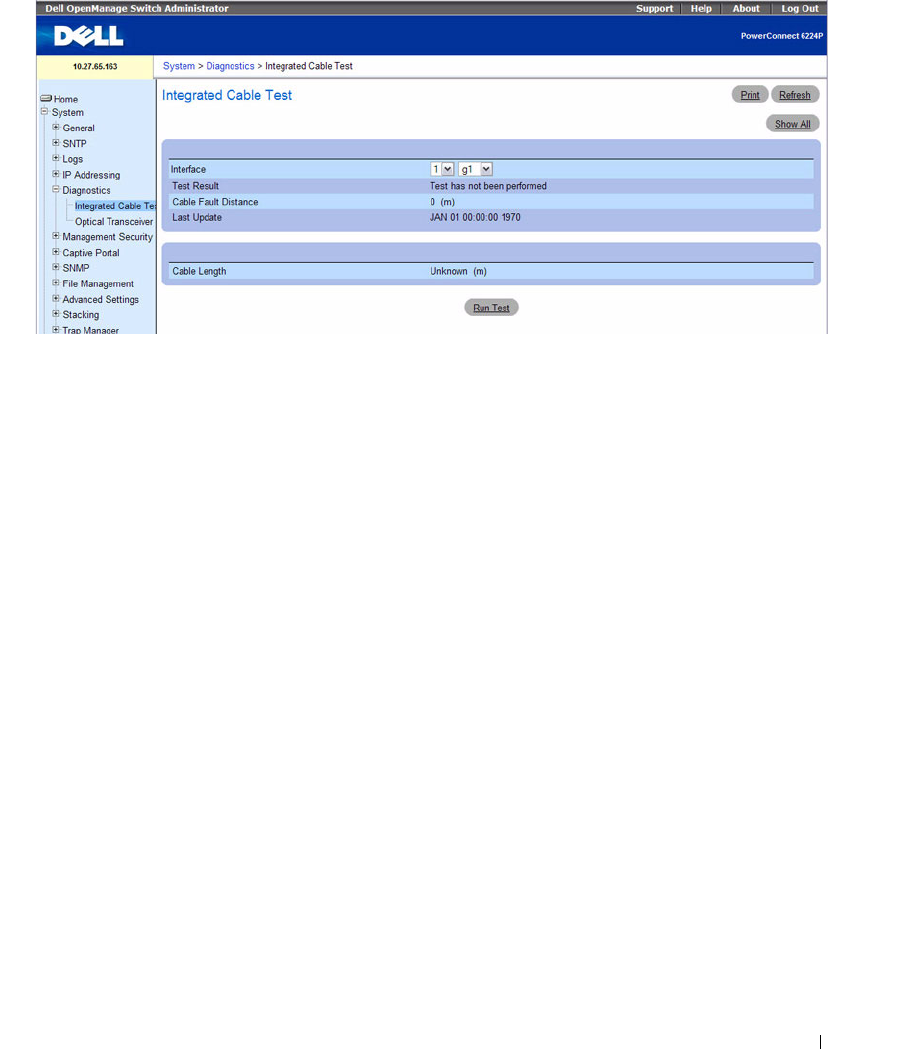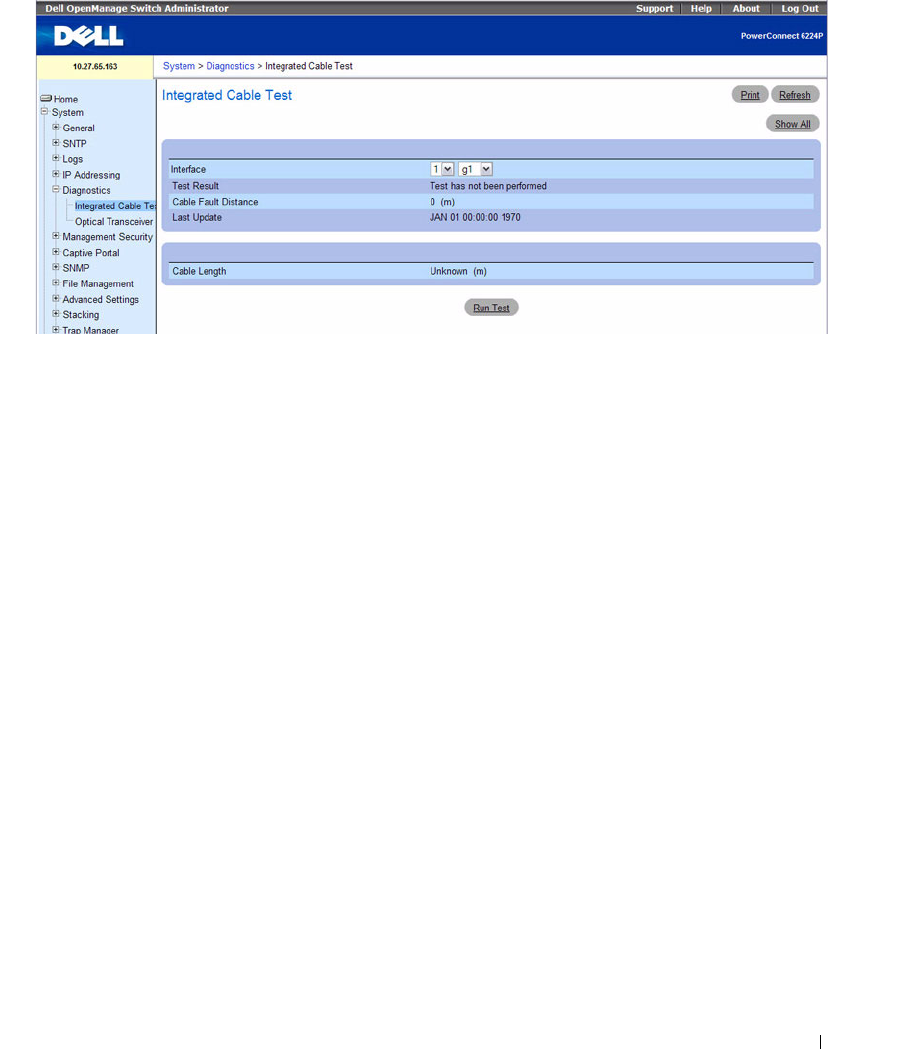
Configuring System Information 153
Figure 6-32. Integrated Cable Test for Copper Cables
The Integrated Cable Test for Copper Cables page contains the following fields:
•
Interface —
The interface to which the cable is connected.
•
Test Result —
The cable test results. Possible values are:
–
No Cable
— There is not a cable connected to the port.
–
Open Cable
— The cable is open.
–
Short Cable
— A short has occurred in the cable.
–
OK
— The cable passed the test.
–
Fiber Cable
— A fiber cable is connected to the port.
•
Cable Fault Distance
— The distance from the port where the cable error occurred.
•
Last Update
— The last time the port was tested.
•
Cable Length
— The approximate cable length. This test can only be performed when the port is up
and operating at 1 Gbps.
Performing a Cable Test
1.
Ensure that both ends of the copper cable are connected to a device.
2.
Open the
Integrated Cable Test for Copper Cables
page.
3.
Click
Run Test
.
The copper cable test is performed, and the results are displayed on the
Integrated Cable Test for
Copper Cables
page.
Displaying Integrated Cable Test Results Table
1.
Open the
Integrated Cable Test for Copper Cables
page.