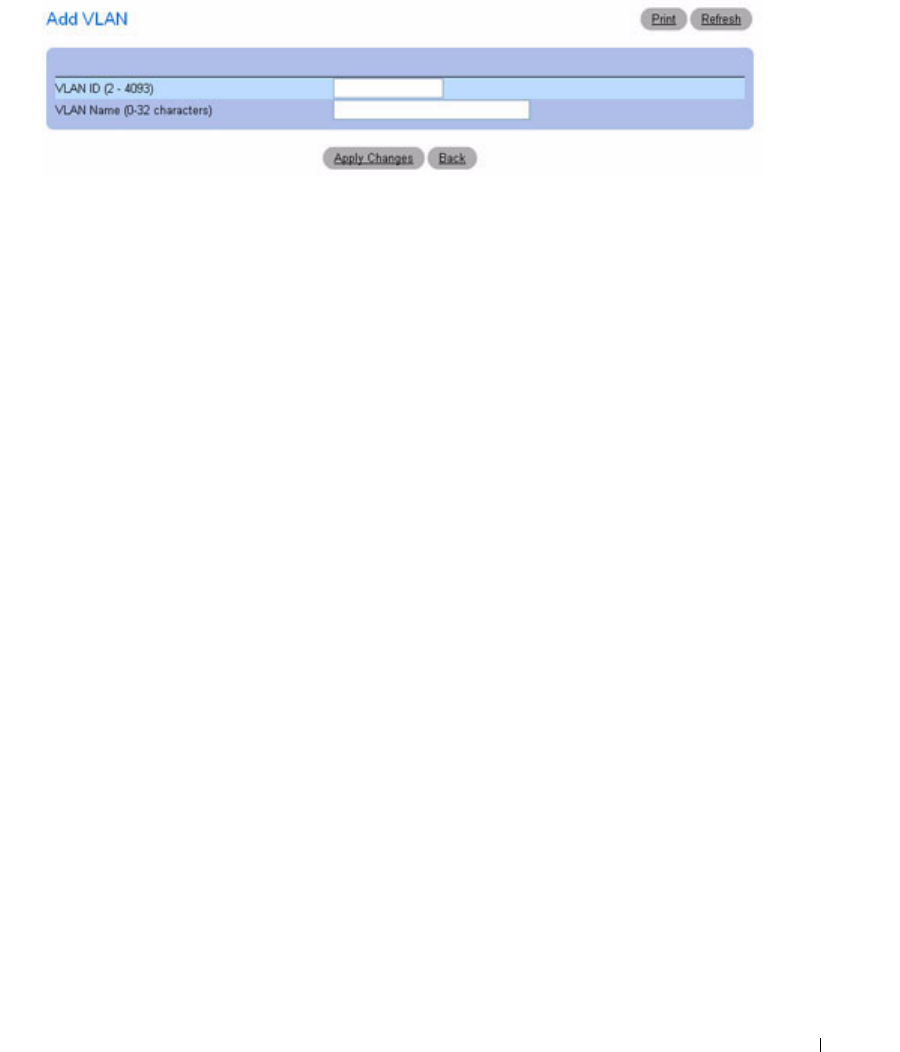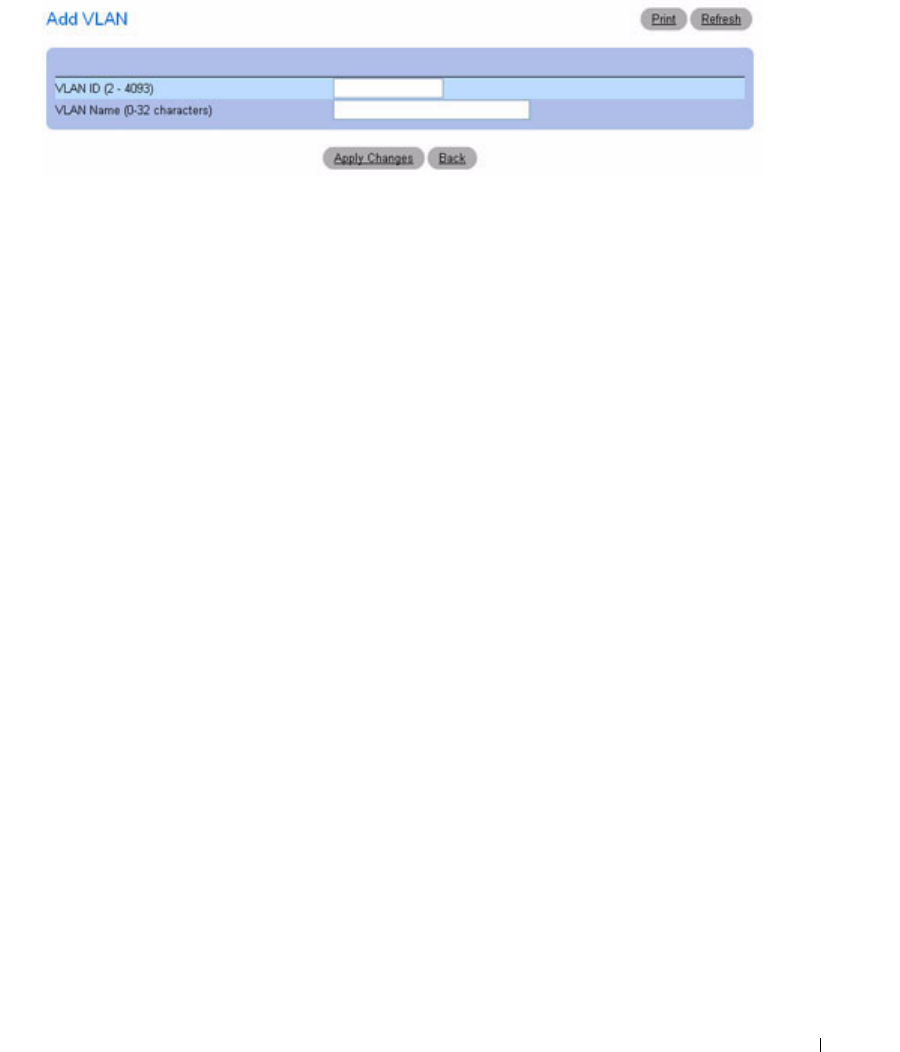
Configuring Switching Information 363
Figure 7-50. Add VLAN
3.
Enter a new VLAN ID and VLAN Name.
4.
Click
Apply Changes
.
The new VLAN is added, and the device is updated.
Assigning VLAN Membership to a Port or LAG
1.
Open the
VLAN Membership
page.
2.
Select a VLAN from the
VLAN ID
or
VLAN Name
drop-down menu.
3.
In the
VLAN Port Membership Table
, assign a value by clicking in the
Static
row for a specific
Port/LAG. Each click toggles between U, T, and blank (not a member).
4.
Click
Apply Changes
.
The Port or LAG is assigned to the VLAN with the selected designation, the
Current
row is updated
with the designation, and the device is updated.
Modifying VLAN Membership Groups
1.
Open the
VLAN Membership
page.
2.
Select a VLAN from the
VLANID
or
VLAN Name
drop-down menu.
3.
Modify the fields as needed.
4.
In the
VLAN Port Membership Table
, change a Port or LAG value by clicking in the
Static
row for
that Port/LAG. Each click toggles between U, T, and blank (not a member).
5.
Click
Apply Changes
.
The VLAN membership information is modified, the
Current
row is updated with any changes in
designation, and the device is updated.
Removing a VLAN
1.
Open the
VLAN Membership
page.
2.
Select a VLAN from the
VLAN ID
or
VLAN Name
drop-down menu.
3.
Check the
Remove VLAN
check box.
4.
Click
Apply Changes
.