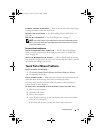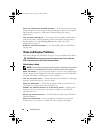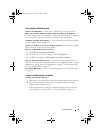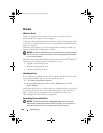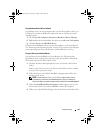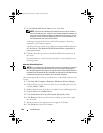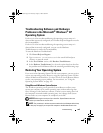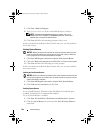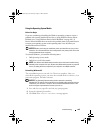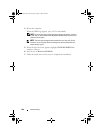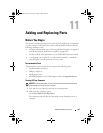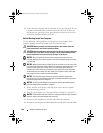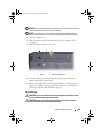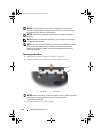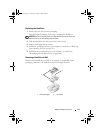104 Troubleshooting
1
Click
Start
→
Help and Support
.
2
Ty p e
System Restore
in the search field, then press <Enter>.
NOTE: The User Account Control window may appear. If you are an
administrator on the computer, click Continue; otherwise, contact your
administrator to continue the desired action.
3
Click
Next
and follow the remaining prompts on the screen.
In the event that System Restore did not resolve the issue, you may undo the
last system restore.
Starting System Restore
NOTICE: Before you restore the computer to an earlier operating state, save and
close any open files and exit any open programs. Do not alter, open, or delete any
files or programs until the system restoration is complete.
1
Click
Start
→
All Programs
→
Accessories
→
System Tools
→
System Restore
.
2
Click either
Restore my computer to an earlier time
or
Create a restore point
.
3
Click
Next
and follow the remaining on-screen prompts.
In the event that System Restore did not resolve the issue, you may undo the
last system restore.
Undoing the Last System Restore
NOTICE: Before you undo the last system restore, save and close all open files and
exit any open programs. Do not alter, open, or delete any files or programs until the
system restoration is complete.
1
Click
Start
→
All Programs
→
Accessories
→
System Tools
→
System Restore
.
2
Click
Undo my last restoration
and click
Next
.
Enabling System Restore
If you reinstall Windows XP with less than 200 MB of free hard-disk space
available, System Restore is automatically disabled.
To see if System Restore is enabled:
1
Click
Start
→
Control
Panel
→
Performance and Maintenance
→
System
.
2
Click the
System Restore
tab and ensure that
Turn off System Restore
is
unchecked.
book.book Page 104 Thursday, August 7, 2008 5:00 PM