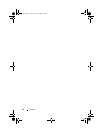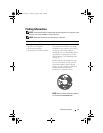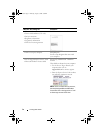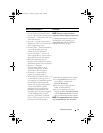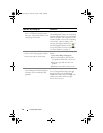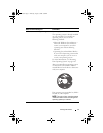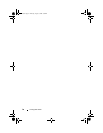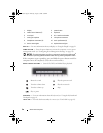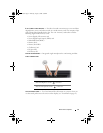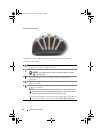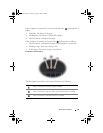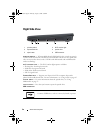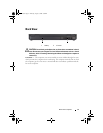20 About Your Computer
DISPLAY — For more information about your display, see "Using the Display" on page 39.
POWER BUTTON — Press the power button to turn on the computer or exit a power
management mode (see "Configuring Power Management Settings" on page 50).
NOTICE: To avoid losing data, turn off your computer by performing a Microsoft
®
Windows
®
operating system shutdown rather than by pressing the power button.
If the computer stops responding, press and hold the power button until the
computer turns off completely (may take several seconds).
MEDIA CONTROL BUTTONS — Control CD, DVD, and Media Player playback.
KEYBOARD — For more information about the keyboard, see "Using the Keyboard and
Touchpad" on page 41.
TOUCH PAD — Provides the functionality of a mouse (see "Touch Pad" on page 43).
1 display 2 power button
3 media control buttons (7) 4 keyboard
5 touch pad 6 8-in-1 media card reader
7 analog microphone 8 microphone connector
9 headphone connectors (2) 10 touch pad buttons (2)
11 device status lights 12 keyboard status lights
Mute the sound Play the previous track
Turn the volume down Play the next track
Turn the volume up Stop
Play or pause
book.book Page 20 Thursday, August 7, 2008 5:00 PM