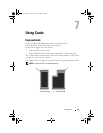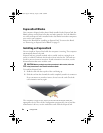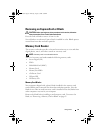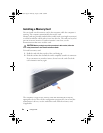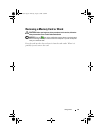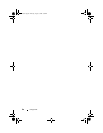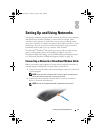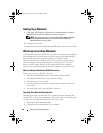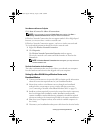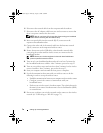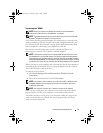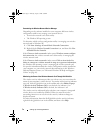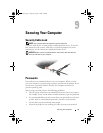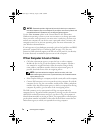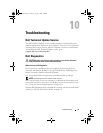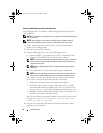Setting Up and Using Networks 69
Start Button and Connect To Option
Click Start→ Connect To→ Show all connections.
NOTE: If your computer is set to the Classic Start menu option, click Start
→
Settings
→
Network Connections to view your network connections.
If Wireless Network Connection does not appear under LAN or High-Speed
Internet, you may not have a wireless network card.
If Wireless Network Connection appears, you have a wireless network card.
To view detailed information about the wireless network card:
1
Right-click
Wireless Network Connection
.
2
Click
Properties
.
The
Wireless Network Connection Properties
window appears.
The wireless network card’s name and model number are listed on the
General
tab.
NOTE: If Wireless Network Connection does not appear, you may not have a
wireless network card.
The Order Confirmation for Your Computer
The order confirmation that you received when you ordered your computer
lists the hardware and software that shipped with your computer.
Setting Up a New WLAN Using a Wireless Router and a
Broadband Modem
1
Contact your Internet service provider (ISP) to obtain specific information
about the connection requirements for your broadband modem.
2
Ensure that you have wired Internet access through your broadband
modem before you attempt to set up a wireless Internet connection
(see "Connecting a Network or Broadband Modem Cable" on page 67).
3
Install any software required for your wireless router. Your wireless router may
have been shipped with installation media. Installation media usually
contains installation and troubleshooting information. Install the required
software according to the instructions provided by the router manufacturer.
4
Shut down your computer and any other wireless-enabled computers in
the vicinity.
5
Disconnect your broadband modem power cable from the electrical outlet.
book.book Page 69 Thursday, August 7, 2008 5:00 PM