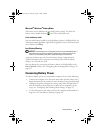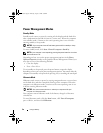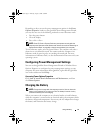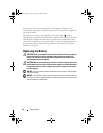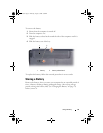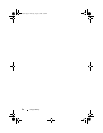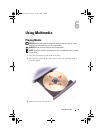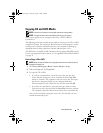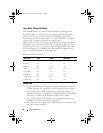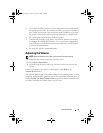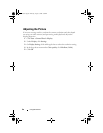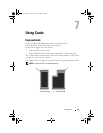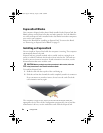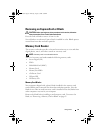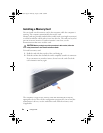Using Multimedia 57
Copying CD and DVD Media
NOTE: Ensure that you observe all copyright laws while copying media.
NOTE: The types of optical drives offered by Dell may vary by country.
This section applies only to computers that have a DVD+/-RW, or
Combo drive.
The following instructions explain how to make an exact copy of a CD or DVD
using Roxio Creator. You can also use Roxio Creator for other purposes, such as
creating music CDs from audio files stored on your computer or backing up
important data. For help, open Roxio Creator, and then press <F1>.
The DVD drives installed in Dell computers do not support HD-DVD media.
For a list of supported media formats, see "Using Blank CD and DVD Media"
on page 58.
How to Copy a CD or DVD
NOTE: Most commercial DVDs have copyright protection and cannot be copied
using Roxio Creator Plus.
1
Click
Start
→
All Programs
→
Roxio
Creator
→
Projects
→
Copy
.
2
Under the
Copy
tab, click
Copy Disc
.
3
To copy the CD or DVD:
•
If you have one optical drive
, insert the source disc into the drive,
ensure that the settings are correct, and then click the
Copy Disc
button to continue. The computer reads your source disc and copies
the data to a temporary folder on your computer hard drive.
When prompted, insert a blank disc into the drive and click
OK
.
•
If you have two optical drives
, select the drive into which you have
inserted your source disc and click the
Copy Disc
button to continue.
The computer copies the data from the source disc to the blank disc.
Once you have finished copying the source disc, the disc that you have
created automatically ejects.
book.book Page 57 Thursday, August 7, 2008 5:00 PM