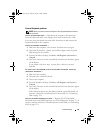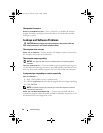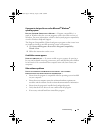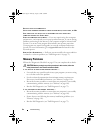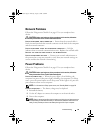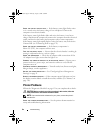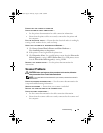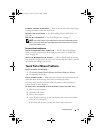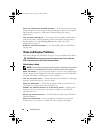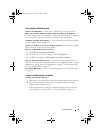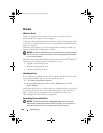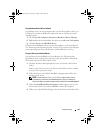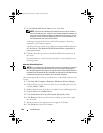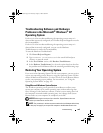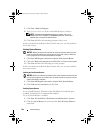Troubleshooting 97
ELIMINATE POSSIBLE INTERFERENCE — Turn off nearby fans, fluorescent lights,
or halogen lamps to check for interference.
REINSTALL THE AUDIO DRIVER — See "Reinstalling Drivers and Utilities" on
page 100.
RUN THE DELL DIAGNOSTICS — See "Dell Diagnostics" on page 75.
NOTE: The volume control in some MP3 players overrides the Windows volume
setting. If you have been listening to MP3 songs, ensure that you did not turn the
player volume down or off.
No sound from headphones
CHECK THE HEADPHONE CABLE CONNECTION — Ensure that the headphone
cable is securely inserted into the headphone connector (see "Right Side
View" on page 26).
ADJUST THE WINDOWS VOLUME CONTROL — Click or double-click the speaker
icon in the lower-right corner of your screen. Ensure that the volume is turned
up and that the sound is not muted.
Touch Pad or Mouse Problems
CHECK THE TOUCH PAD SETTINGS —
1
Click
Start
→
Control Panel
→
Printers and Other Hardware
→
Mouse
.
2
Try adjusting the settings.
CHECK THE MOUSE CABLE — Shut down the computer, disconnect the mouse
cable and check it for damage, then firmly reconnect the cable.
If you are using a mouse extension cable, disconnect it and connect the
mouse directly to the computer.
TO VERIFY THAT THE PROBLEM IS WITH THE MOUSE, CHECK THE TOUCH PAD —
1
Shut down the computer.
2
Disconnect the mouse.
3
Turn on the computer.
4
At the Windows
desktop, use the touch pad to move the cursor around,
select an icon, and open it.
If the touch pad operates correctly, the mouse may be defective.
book.book Page 97 Thursday, August 7, 2008 5:00 PM