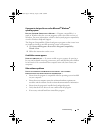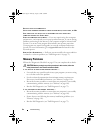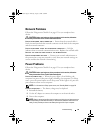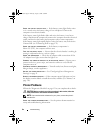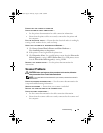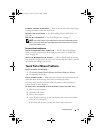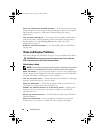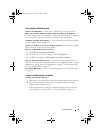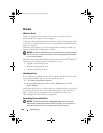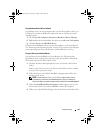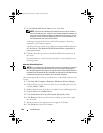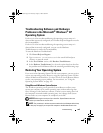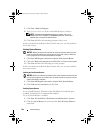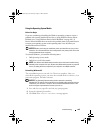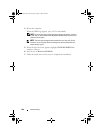Troubleshooting 99
If the display is difficult to read
ADJUST THE BRIGHTNESS — Press <Fn> and the up- or down-arrow key.
MOVE THE EXTERNAL SUBWOOFER AWAY FROM THE COMPUTER OR MONITOR — If
your external speaker system includes a subwoofer, ensure that the subwoofer
is at least 60 cm (2 ft) away from the computer or external monitor.
ELIMINATE POSSIBLE INTERFERENCE — Turn off nearby fans, fluorescent lights,
halogen lamps, or other appliances.
ROTATE THE COMPUTER TO FACE A DIFFERENT DIRECTION — Eliminate sunlight
glare, which can cause poor picture quality.
ADJUST THE WINDOWS DISPLAY SETTINGS —
1
Click
Start
→
Control Panel
→
Display
.
2
Click the area you want to change or click the
Display
icon.
3
Try different settings for
Color quality
and
Screen resolution
.
RUN THE VIDEO DIAGNOSTICS TESTS — If no error message appears and you
still have a display problem, but the display is not completely blank, run the
Video device group in the "Dell Diagnostics" on page 75, then contact Dell
(see "Contacting Dell" on page 132).
SEE "ERROR MESSAGES"—If an error message appears, see "Error Messages"
on page 82.
If only part of the display is readable
CONNECT AN EXTERNAL MONITOR —
1
Shut down your computer and connect an external monitor to the computer.
2
Turn on the computer and the monitor, and then adjust the monitor
brightness and contrast controls.
If the external monitor works, the computer display or video controller
may be defective. Contact Dell (
see "Contacting Dell
" on page 132
).
book.book Page 99 Thursday, August 7, 2008 5:00 PM