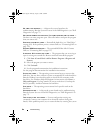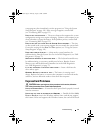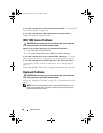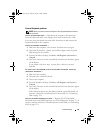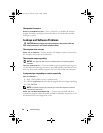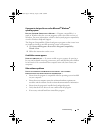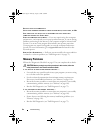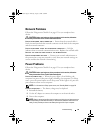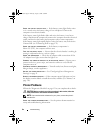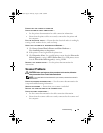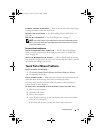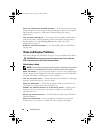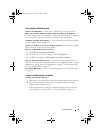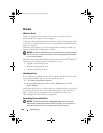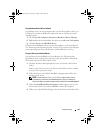94 Troubleshooting
CHECK THE BATTERY STATUS LIGHT — If the battery status light flashes amber
or is a steady
amber, the battery charge is low or depleted. Connect the
computer to an electrical outlet.
If the battery status light flashes blue and
amber, the battery is too hot to
charge. Shut down the computer, disconnect the computer from the electrical
outlet, and then let the battery and computer cool to room temperature.
If the battery status light rapidly flashes
amber, the battery may be defective.
Contact Dell
(see "Contacting Dell" on page 132).
CHECK THE BATTERY TEMPERATURE — If the battery temperature is
below 0°C (32°F), the computer will not start.
TEST THE ELECTRICAL OUTLET — Ensure that the electrical outlet is working by
testing it with another device, such as a lamp.
CHECK THE AC ADAPTER — Check the AC adapter cable connections. If the
AC adapter has a light, ensure that the light is on.
CONNECT THE COMPUTER DIRECTLY TO AN ELECTRICAL OUTLET — Bypass power
protection devices, power strips, and extension cables to verify that the
computer turns on.
ELIMINATE POSSIBLE INTERFERENCE — Turn off nearby fans, fluorescent lights,
halogen lamps, or other appliances.
ADJUST THE POWER PROPERTIES — See "Configuring Power Management
Settings" on page 51.
RESEAT THE MEMORY MODULES — If the computer power light turns on, but
the display remains blank, reinstall the memory modules (see "Memory" on
page 116).
Printer Problems
Fill out the "Diagnostics Checklist" on page 131 as you complete these checks.
CAUTION: Before you begin any of the procedures in this section, follow the
safety instructions in the Product Information Guide.
NOTE: If you need technical assistance for your printer, contact the printer’s
manufacturer.
C
HECK THE PRINTER DOCUMENTATION — See the printer documentation for
setup and troubleshooting information.
book.book Page 94 Thursday, August 7, 2008 5:00 PM