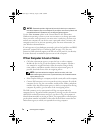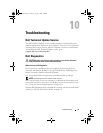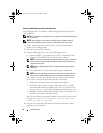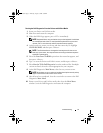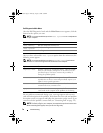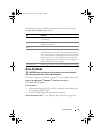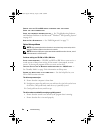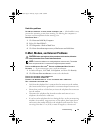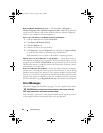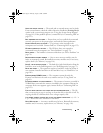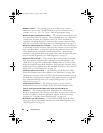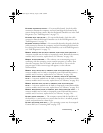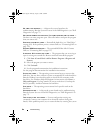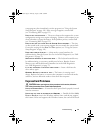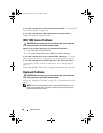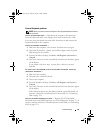82 Troubleshooting
RUN THE MODEM DIAGNOSTIC UTILITY — Click the Start → Programs→
Modem Diagnostic Tool→ Modem Diagnostic Utility. Follow the instructions
on the screen to identify and resolve modem problems (Modem Diagnostic
Utility is not available on certain computers).
VERIFY THAT THE MODEM IS COMMUNICATING WITH WINDOWS —
1
Click the
Start,
and then click
Control Panel
.
2
Click
Phone and Modem Options
.
3
Click the
Modems
tab.
4
Click the COM port for your modem.
5
Click
Properties
, click the
Diagnostics
tab, and then click
Query Modem
to verify that the modem is communicating with Windows.
If all commands receive responses, the modem is operating properly.
ENSURE THAT YOU ARE CONNECTED TO THE INTERNET — Ensure that you have
subscribed to an Internet service provider. With the Outlook Express e-mail
program open, click File. If Work Offline has a checkmark next to it, click the
checkmark to remove it, and then connect to the Internet. For help, contact
your Internet service provider.
SCAN THE COMPUTER FOR SPYWARE — If you are experiencing slow computer
performance, you frequently receive pop-up advertisements, or you are having
problems connecting to the Internet, your computer might be infected with
spyware. Use an anti-virus program that includes anti-spyware protection (your
program may require an upgrade) to scan the computer and remove spyware.
For more information, go to support.dell.com and search for the keyword spyware.
Error Messages
Fill out the "Diagnostics Checklist" on page 131 as you complete these checks.
CAUTION: Before you begin any of the procedures in this section, follow the
safety instructions in the Product Information Guide.
If the message is not listed, see the documentation for the operating system
or the program that was running when the message appeared.
book.book Page 82 Thursday, August 7, 2008 5:00 PM