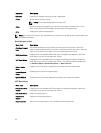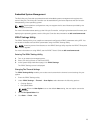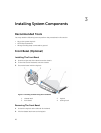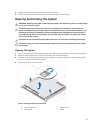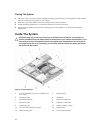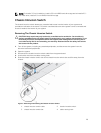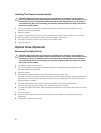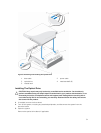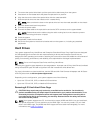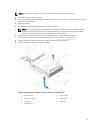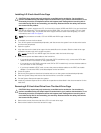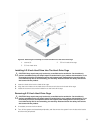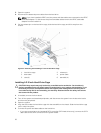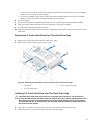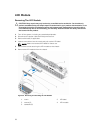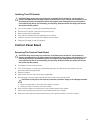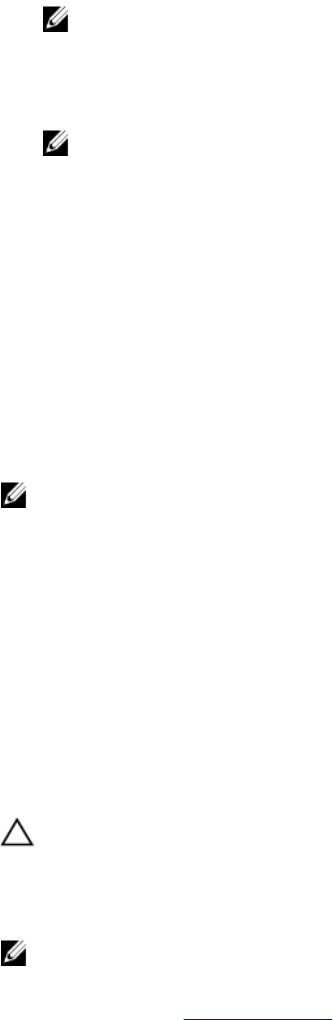
4. To remove the optical-drive blank, pull the optical-drive blank away from the system.
5. Press down on the release latch and place the optical drive in position.
6. Align the slots on the side of the optical drive with the metal standoffs.
7. Slide the optical drive onto the chassis until it is seated firmly.
NOTE: Make sure that the slots on the optical drive lock into the metal standoffs on the chassis.
8. Push the release latch back into position.
9. Connect the power cable.
10. Connect the data cable to the optical drive and to the SATA connector on the system board.
NOTE: Route and secure the cables using the cable-routing latch on the chassis to prevent
them from being pinched or crimped.
11. Close the system.
12. If applicable, install the front bezel.
13. Reconnect the system to the electrical outlet and turn the system on, including any attached
peripherals.
Hard Drives
Your system supports Entry Hard Drives and Enterprise Class Hard Drives. Entry Hard Drives are designed
for 5x8 operating environment with less workload rating to drives and Enterprise Class Drives are
designed for 24x7 operating environment. Selecting the correct drive class will enable the critical areas of
quality, functionality, performance, and reliability to be optimized for the target implementation.
NOTE: Do not mix Enterprise Class Drives with Entry Hard Drives.
Choosing the right drive type depends on the usage pattern. Improper use of Entry Hard Drives (workload
rating exceed 55TB/year) will lead to significant risk and increase the drives failure rate.
For more information on these hard drives, see the 512e and 4Kn Disk Formats whitepaper and 4K Sector
HDD FAQ document at dell.com/poweredgemanuals.
Depending on the configuration, your system supports one of the following:
• Up to two 3.5 inch SAS, SATA, or Nearline SAS hard drives
• Up to two 2.5 inch SAS, SATA, or Nearline SAS hard drives
Removing A 3.5 Inch Hard-Drive Cage
CAUTION: Many repairs may only be done by a certified service technician. You should only
perform troubleshooting and simple repairs as authorized in your product documentation, or as
directed by the online or telephone service and support team. Damage due to servicing that is
not authorized by Dell is not covered by your warranty. Read and follow the safety instructions
that came with the product.
NOTE: Your system supports two 3.5-inch hard-drive cages, HDD0 and HDD1. You can install both,
the optical drive and a 3.5-inch hard drive in the HDD1 cage. You can only install a 3.5-inch hard
drive in the HDD0 cage. The HDD0 and HDD1 cages cannot be used interchangeably. For more
information, see Inside The System.
32