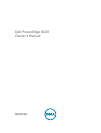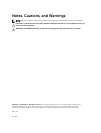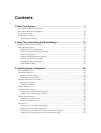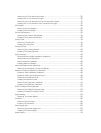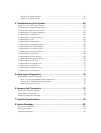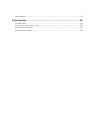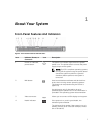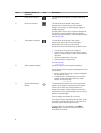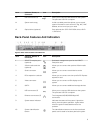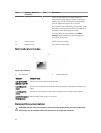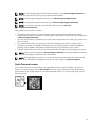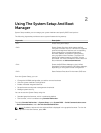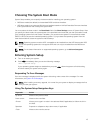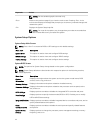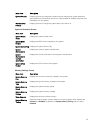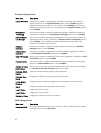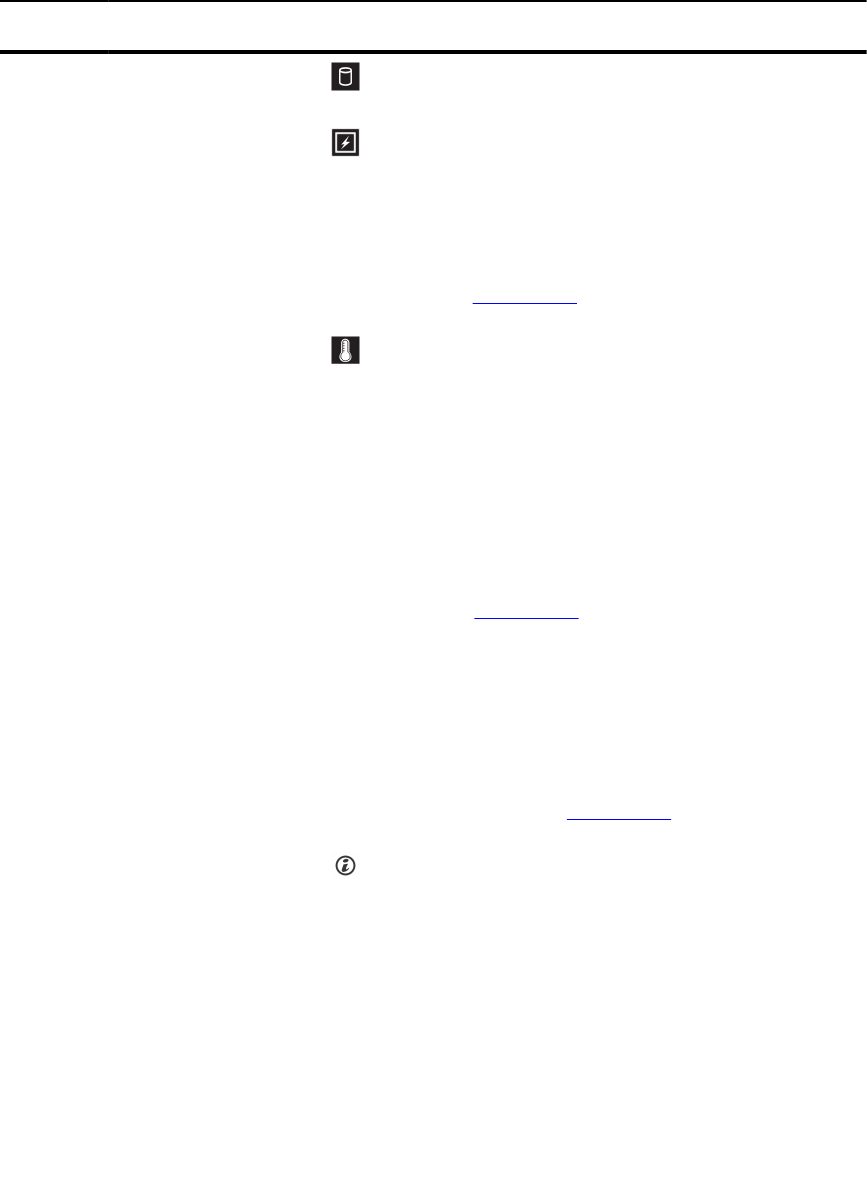
Item Indicator, Button, or
Connector
Icon Description
5 Hard-drive indicator
The indicator blinks green to indicate hard-drive
activity.
6 Electrical indicator The indicator blinks amber if the system
experiences an electrical error (for example,
voltage out of range, or a failed power supply or
voltage regulator).
See the System Event Log or system messages for
the specific issue. Re-seat the power supply by
removing and reinstalling it. If the problem persists,
see Getting Help.
7 Temperature indicator The indicator blinks amber if the system
experiences a thermal error (for example, a
temperature out of range or fan failure).
Ensure that none of the following conditions exist:
• A cooling fan is removed or has failed.
• System cover, cooling shroud, EMI filler panel,
memory-module blank, or back-filler bracket is
removed.
• Ambient temperature is too high.
• External airflow is obstructed.
See Getting Help.
8 System status indicator
Lights blue during normal system operation.
Lights amber when the system needs attention due
to a problem.
• See the System Event Log or system messages
for the specific issue.
• Invalid memory configurations can cause the
system to halt at startup without any video
output. See Getting Help.
9 System identification
button
The identification buttons on the front and back
panels can be used to locate a particular system
within a rack. When one of these buttons is
pressed, the system status indicator on the front
and the back of the system flashes until one of the
buttons is pressed again.
Press to toggle the system ID on and off.
If the system stops responding during POST, press
and hold the system ID button for more than five
seconds to enter BIOS progress mode.
To reset iDRAC (if not disabled in the iDRAC
Settings option) press and hold the button for
more than 15 seconds.
8