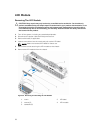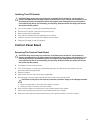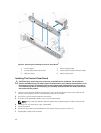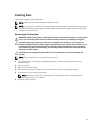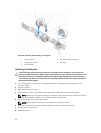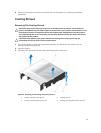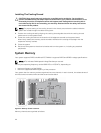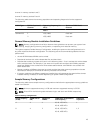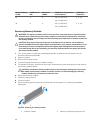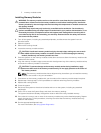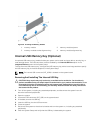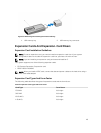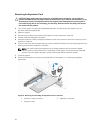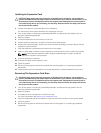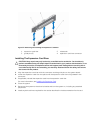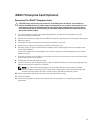System Capacity
(in GB)
DIMM Size (in
GB)
Number of
DIMMs
DIMM Rank, Organization,
and Frequency
DIMM Slot
Population
16 4 4 2R, x4, 1333 MT/s, 1, 2, 3, 4
2R, x4, 1600 MT/s
32 8 4 2R, x4, 1333 MT/s, 1, 2, 3, 4
2R, x4, 1600 MT/s
Removing Memory Modules
WARNING: The memory modules are hot to the touch for some time after the system has been
powered down. Allow time for the memory modules to cool before handling them. Handle the
memory modules by the card edges and avoid touching the components or metallic contacts on
the memory module.
CAUTION: Many repairs may only be done by a certified service technician. You should only
perform troubleshooting and simple repairs as authorized in your product documentation, or as
directed by the online or telephone service and support team. Damage due to servicing that is
not authorized by Dell is not covered by your warranty. Read and follow the safety instructions
that came with the product.
1. Turn off the system, including any attached peripherals, and disconnect the system from the
electrical outlet and peripherals.
2. Open the system.
3. Remove the cooling shroud.
4. Locate the appropriate memory-module socket(s).
5. To release the memory module from the socket, simultaneously press the ejectors on both ends of
the memory module socket.
CAUTION: Handle each memory module only on the card edges, making sure not to touch
the middle of the memory module or metallic contacts. To avoid damaging the memory
module, handle only one memory module at a time.
6. Remove the memory module.
7. Install the cooling shroud.
8. Close the system.
9. Reconnect the system to the electrical outlet and turn the system on, including any attached
peripherals.
Figure 18. Removing the Memory Module
1. memory module 2. memory-module socket ejectors (2)
46