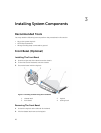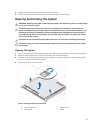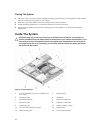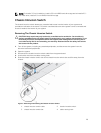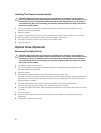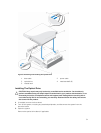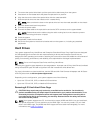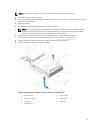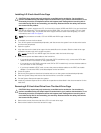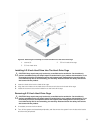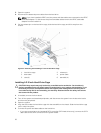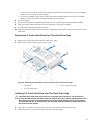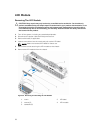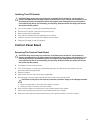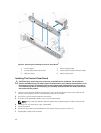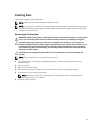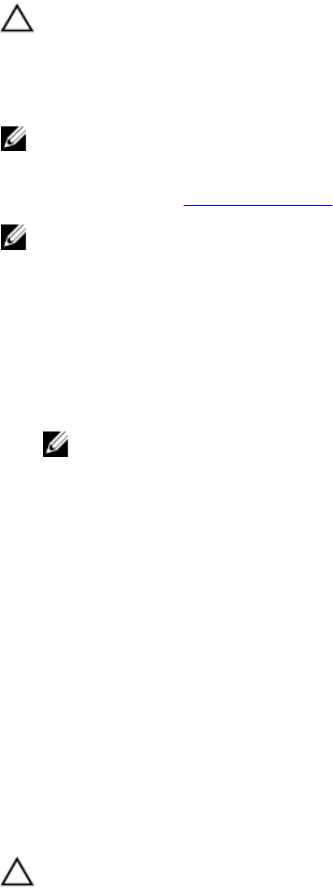
Installing A 3.5 Inch Hard-Drive Cage
CAUTION: Many repairs may only be done by a certified service technician. You should only
perform troubleshooting and simple repairs as authorized in your product documentation, or as
directed by the online or telephone service and support team. Damage due to servicing that is
not authorized by Dell is not covered by your warranty. Read and follow the safety instructions
that came with the product.
NOTE: Your system supports two 3.5-inch hard-drive cages, HDD0 and HDD1. You can install both
the optical drive and a 3.5-inch hard drive in the HDD1 cage. You can only install a 3.5-inch hard
drive in the HDD0 cage. The HDD0 and HDD1 cages cannot be used interchangeably. For more
information, see Inside The System.
NOTE: The procedure to install a 3.5 inch HDD0 and HDD1 cage is identical.
1. If installed, remove the front bezel.
2. Turn off the system and attached peripherals, and disconnect the system from the electrical outlet
and from the peripherals.
3. Open the system.
4. Align the slots on the hard-drive cage with the standoffs on the chassis. Slide the hard-drive cage
toward the chassis wall until it snaps into place.
NOTE: For the 3.5 inch HDD0 cage, the slots are under the hard-drive cage.
5. Connect the power and data cables to the hard drive.
• If connecting to the integrated SATA controller (SATA hard drives only), connect the SATA data
cable to the SATA connector on the system board.
• If connecting to a SAS RAID controller card (SAS or SATA hard drives), connect the data cable to
the connector on the card edge.
• If you have installed a PERC card, connect the power and data cables to the PERC card cable
adapter. Connect the PERC card cable adapter to the hard drive.
6. Close the system.
7. Reconnect the system to the electrical outlet and turn on the system and attached peripherals.
8. Enter the System Setup and ensure that the hard drive's controller is enabled.
9. Exit the System Setup and restart the system.
10. Install any software required for the hard drive operation as described in the documentation for the
hard drive.
Removing A 3.5 Inch Hard Drive From The Hard-Drive Cage
CAUTION: Many repairs may only be done by a certified service technician. You should only
perform troubleshooting and simple repairs as authorized in your product documentation, or as
directed by the online or telephone service and support team. Damage due to servicing that is
not authorized by Dell is not covered by your warranty. Read and follow the safety instructions
that came with the product.
1. Remove the screws from the side of the 3.5 inch hard-drive cage.
2. Remove the hard drive from the hard-drive cage.
34