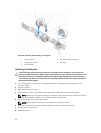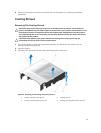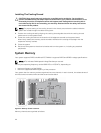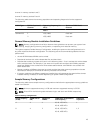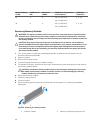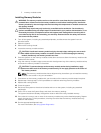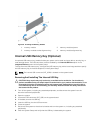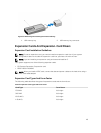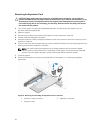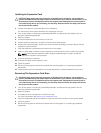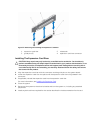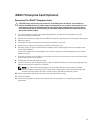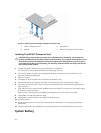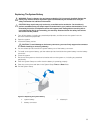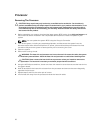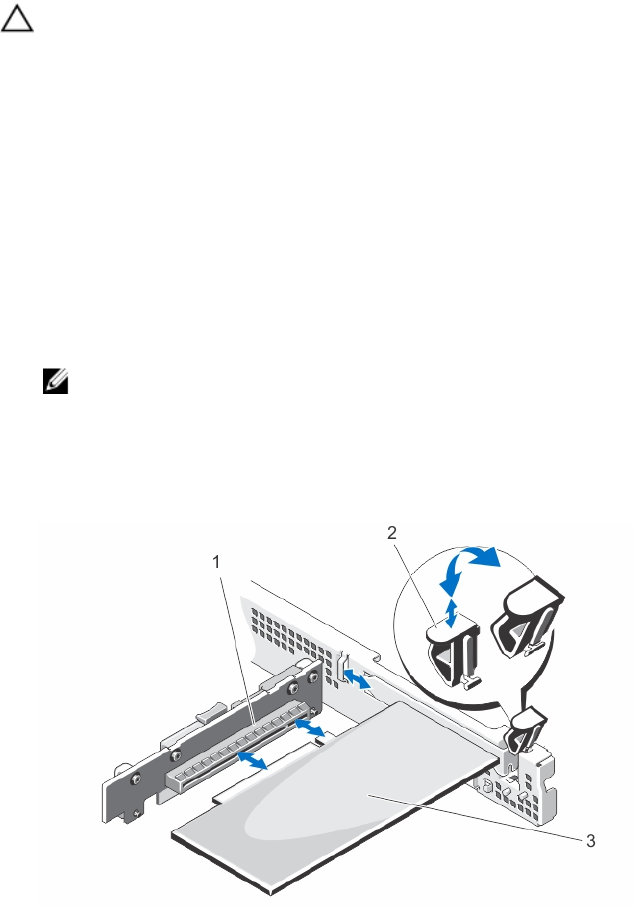
Removing An Expansion Card
CAUTION: Many repairs may only be done by a certified service technician. You should only
perform troubleshooting and simple repairs as authorized in your product documentation, or as
directed by the online or telephone service and support team. Damage due to servicing that is
not authorized by Dell is not covered by your warranty. Read and follow the safety instructions
that came with the product.
1. Turn off the system, including any attached peripherals, and disconnect the system from the
electrical outlet and peripherals.
2. Open the system.
3. Disconnect any cables connected to the expansion card or expansion-card riser.
4. Lift and rotate the expansion-card latch.
5. Hold the expansion card by its edges and slide the card out to remove it from the connector on the
expansion-card riser.
6. If you are removing the card permanently, install a metal filler bracket over the empty expansion slot
opening and close the expansion-card latch.
NOTE: You must install a filler bracket over an empty expansion slot to maintain Federal
Communications Commission (FCC) certification of the system. The brackets also keep dust
and dirt out of the system and aid in proper cooling and airflow inside the system.
7. Close the system.
8. Reconnect the system to the electrical outlet and turn the system on, including any attached
peripherals.
Figure 21. Removing and Installing the Expansion Card on the Riser
1. expansion-card connector 2. expansion-card latch
3. expansion card
50