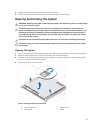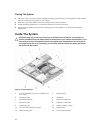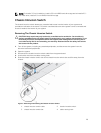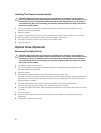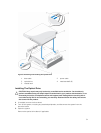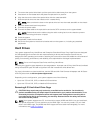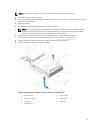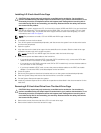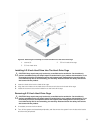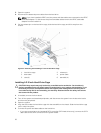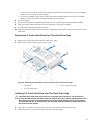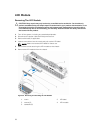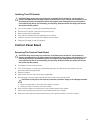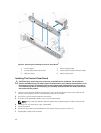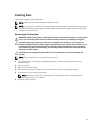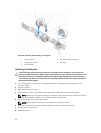Figure 10. Removing and Installing a 3.5 Inch Hard Drive Into the Hard-Drive Cage
1. screws (4) 2. 3.5 inch hard-drive cage
3. 3.5 inch hard drive
Installing A 3.5 Inch Hard Drive Into The Hard-Drive Cage
CAUTION: Many repairs may only be done by a certified service technician. You should only
perform troubleshooting and simple repairs as authorized in your product documentation, or as
directed by the online or telephone service and support team. Damage due to servicing that is
not authorized by Dell is not covered by your warranty. Read and follow the safety instructions
that came with the product.
1. Insert the hard drive into the hard-drive cage.
2. Align the screw holes on the hard drive with the screw holes on the hard-drive cage.
3. Install the screws to secure the hard drive to the hard-drive cage.
Removing A 2.5 Inch Hard-Drive Cage
CAUTION: Many repairs may only be done by a certified service technician. You should only
perform troubleshooting and simple repairs as authorized in your product documentation, or as
directed by the online or telephone service and support team. Damage due to servicing that is
not authorized by Dell is not covered by your warranty. Read and follow the safety instructions
that came with the product.
1. If installed, remove the front bezel.
2. Turn off the system and attached peripherals, and disconnect the system from the electrical outlet
and from the peripherals.
35