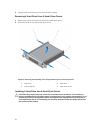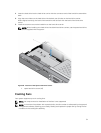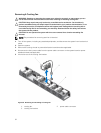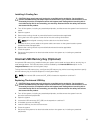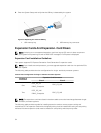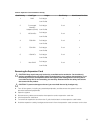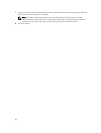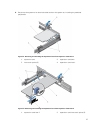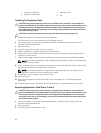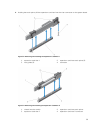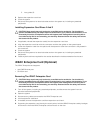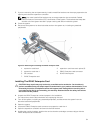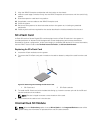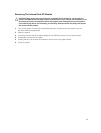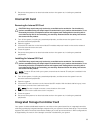3. expansion-card latch 4. expansion card
5. expansion-card holder
6. tab
Installing An Expansion Card
CAUTION: Many repairs may only be done by a certified service technician. You should only
perform troubleshooting and simple repairs as authorized in your product documentation, or as
directed by the online or telephone service and support team. Damage due to servicing that is
not authorized by Dell is not covered by your warranty. Read and follow the safety instructions
that came with the product.
CAUTION: To prevent damage to the card, you must hold the card by its edges only.
1. Unpack the expansion card and prepare it for installation.
For instructions, see the documentation accompanying the card.
2. Turn off the system, including any attached peripherals, and disconnect the system from the
electrical outlet and peripherals.
3. Open the system.
4. Locate the expansion-card connector on the riser.
5. Open the expansion-card latch and remove the filler bracket.
6. Holding the card by its edges, position the card so that the card-edge connector aligns with the
expansion-card connector.
7. Insert the card-edge connector into the expansion-card connector until the card is fully seated.
NOTE: Ensure that the expansion card is properly seated along the chassis, so that expansion-
card latch can be closed.
8. Press the release latch on the expansion-card holder and move the expansion card holder so that it
supports the expansion card on expansion-card riser 2.
NOTE: Ensure that the expansion card bracket is attached properly to the chassis, so that
expansion-card latch can be inserted back to chassis.
9. If applicable, connect cables to the expansion card.
10. Close the system.
11. Reconnect the system to its electrical outlet and turn the system on, including any attached
peripherals.
12. Install any device drivers required for the card as described in the documentation for the card.
Removing Expansion-Card Risers 1 And 2
CAUTION: Many repairs may only be done by a certified service technician. You should only
perform troubleshooting and simple repairs as authorized in your product documentation, or as
directed by the online or telephone service and support team. Damage due to servicing that is
not authorized by Dell is not covered by your warranty. Read and follow the safety instructions
that came with the product.
1. Turn off the system, including any attached peripherals, and disconnect the system from the
electrical outlet and peripherals.
2. Open the system.
3. If installed, remove the expansion-card.
58