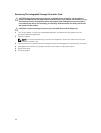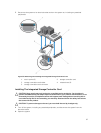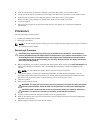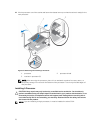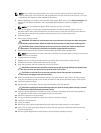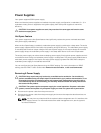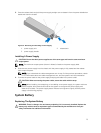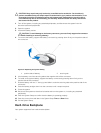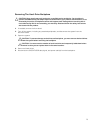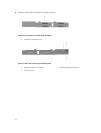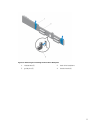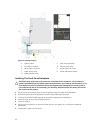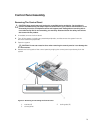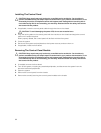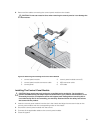CAUTION: Many repairs may only be done by a certified service technician. You should only
perform troubleshooting and simple repairs as authorized in your product documentation, or as
directed by the online or telephone service and support team. Damage due to servicing that is
not authorized by Dell is not covered by your warranty. Read and follow the safety instructions
that came with the product.
1. Turn off the system, including any attached peripherals, and disconnect the system from the
electrical outlet and peripherals.
2. Open the system.
3. Locate the battery socket.
CAUTION: To avoid damage to the battery connector, you must firmly support the connector
while installing or removing a battery.
4. To remove the battery, support the battery connector by pressing down firmly on the positive side of
the connector.
Figure 32. Replacing the System Battery
1. positive side of battery 2. securing tab
5. Lift the battery out of the securing tabs at the negative side of the connector.
6. To install a new system battery, support the battery connector by pressing down firmly on the
positive side of the connector.
7. Hold the battery with the "+" facing up and slide it under the securing tabs at the positive side of the
connector.
8. Press the battery straight down into the connector until it snaps into place.
9. Close the system.
10. Reconnect the system to the electrical outlet and turn the system on, including any attached
peripherals
11. Enter the System Setup to confirm that the battery is operating properly.
12. Enter the correct time and date in the System Setup Time and Date fields.
13. Exit the System Setup.
Hard-Drive Backplane
Your system supports a four hard-drive backplane.
74