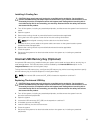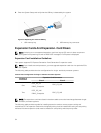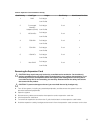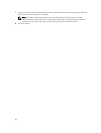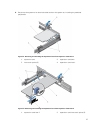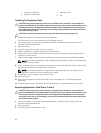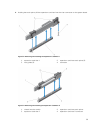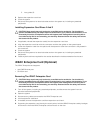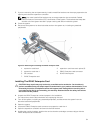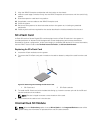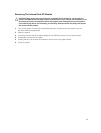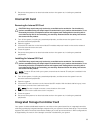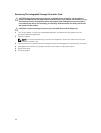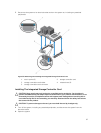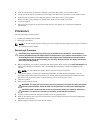7. If you are removing the card permanently, install a metal filler bracket over the empty expansion slot
opening and close the expansion-card latch.
NOTE: You must install a filler bracket over an empty expansion slot to maintain Federal
Communications Commission (FCC) certification of the system. The brackets also keep dust
and dirt out of the system and aid in proper cooling and airflow inside the system.
8. Close the system.
9. Reconnect the system to its electrical outlet and turn the system on, including any attached
peripherals.
Figure 25. Removing and Installing the iDRAC Enterprise Card
1. expansion-card latch 2. expansion-card riser touch points (2)
3. expansion-card riser 1 4. iDRAC Enterprise card connector
5. SD card slot 6. RJ-45 Ethernet port
7. iDRAC Enterprise card
Installing The iDRAC Enterprise Card
CAUTION: Many repairs may only be done by a certified service technician. You should only
perform troubleshooting and simple repairs as authorized in your product documentation, or as
directed by the online or telephone service and support team. Damage due to servicing that is
not authorized by Dell is not covered by your warranty. Read and follow the safety instructions
that came with the product.
1. Unpack the iDRAC Enterprise card and prepare it for installation.
For instructions, see the documentation accompanying the card.
2. Turn off the system, including any attached peripherals, and disconnect the system from the
electrical outlet and peripherals.
3. Open the system.
4. Locate the iDRAC Enterprise card connector on expansion-card riser 1.
5. Open the expansion-card latch and remove the filler bracket.
6. Holding the card by its edges, position the card so that the card-edge connector aligns with the
iDRAC Enterprise card connector.
61